Dell OptiPlex 360 Reference Guide
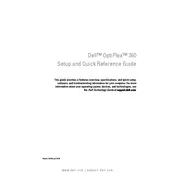
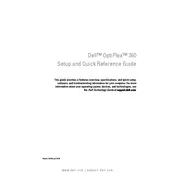
To perform a factory reset, restart the computer and press F8 to access the Advanced Boot Options. Select 'Repair Your Computer', then choose 'Dell Factory Image Restore' and follow the on-screen instructions.
First, check the power cable and ensure it is securely connected. Then, remove any external devices and try booting again. If the problem persists, reseat the RAM and check for any beep codes indicating hardware issues.
Power down the desktop and unplug it. Open the case and locate the RAM slots. Press the tabs on either side of the RAM module to release it and insert the new RAM, ensuring it's properly seated.
Restart the computer and press F2 to enter the BIOS setup. Navigate to the 'Advanced' tab and find the 'Virtualization' option. Enable it, save changes, and exit the BIOS.
Turn off the computer and unplug it. Open the case and use compressed air to gently blow dust out of the components. Avoid direct contact with any internal parts.
Ensure that the vents are not blocked and clean out any dust accumulation. Check that the fans are working properly. You may need to reapply thermal paste on the CPU if overheating continues.
Yes, you can replace it. Make sure to get a compatible power supply unit. Disconnect all cables, remove screws securing the unit, and replace it with the new power supply, reconnecting the cables as needed.
Visit the Dell Support website and enter your service tag. Download the latest drivers for your model. Install them following the provided instructions.
Restart the computer and note the error code. Boot into Safe Mode and try a system restore. Check for driver updates or consider rolling back recent changes.
Upgrade the RAM and switch to an SSD for faster data access. Ensure that the system is free from malware and unnecessary startup programs. Regularly update the operating system and drivers.