Dell OptiPlex 3280 Re-Imaging Guide
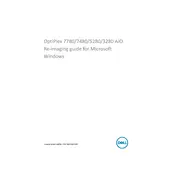
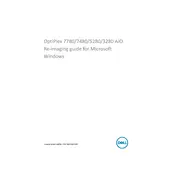
To perform a factory reset, restart your Dell OptiPlex 3280 and press F8 repeatedly until the Advanced Boot Options menu appears. Select "Repair Your Computer" and follow the on-screen instructions to restore the system to factory settings.
First, ensure the power cable is securely connected to both the desktop and the power outlet. Check for a functional power outlet by testing it with another device. If the problem persists, try a different power cable or contact Dell support for further assistance.
To upgrade the RAM, power down and unplug your desktop. Open the side panel and locate the RAM slots on the motherboard. Carefully remove existing modules by pushing the clips aside and insert the new RAM sticks, making sure they are securely seated. Close the panel and power on the system to verify the upgrade.
Check for software updates and ensure your system is free of malware by running antivirus software. Clear unnecessary files and programs using Disk Cleanup. Consider upgrading the RAM or replacing the hard drive with an SSD for improved performance.
Ensure that your desktop supports multiple displays and that you have the necessary cables. Connect the monitors to the available video output ports (such as HDMI, DisplayPort, or VGA) and use Windows Display Settings to configure the arrangement and resolutions.
Regularly dust the exterior with a soft, dry cloth and occasionally use compressed air to remove dust from the vents and fans. Ensure proper ventilation by keeping the area around the desktop clear. Periodically check for and apply software updates for optimal performance and security.
Download the latest BIOS update from the Dell Support website. Run the downloaded file and follow the on-screen instructions to complete the update process. Ensure your system is connected to a power source throughout the update to avoid any interruptions.
The diagnostic LEDs provide information about hardware issues. Refer to the user manual or Dell's official website for a comprehensive list of LED codes and their meanings to diagnose and troubleshoot potential problems.
Back up your important data, insert the Windows installation media (DVD or USB), and restart the desktop. Press F12 to enter the Boot Menu and select the installation media. Follow the on-screen instructions to reinstall the operating system.
Check that the vents are not obstructed and clean any dust buildup. Ensure the cooling fans are operational. Consider reapplying thermal paste on the CPU if overheating persists and maintain a cool environment around the desktop.