Dell OptiPlex 3090 Ultra Re-Imaging Guide
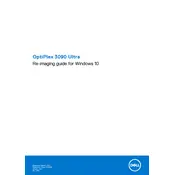
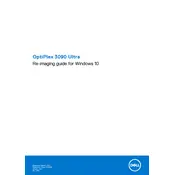
To set up your Dell OptiPlex 3090 Ultra, first connect the stand to the monitor, then insert the OptiPlex module into the stand. Connect the keyboard, mouse, and monitor cables, and then plug in the power adapter. Press the power button to start the system and follow the on-screen instructions to complete the setup process.
If your system is not powering on, first ensure that all cables are securely connected and that the power outlet is working. Check the power adapter and try a different one if available. If the issue persists, remove any external peripherals and try to power on the device again. If the problem continues, contact Dell Support for further assistance.
To update the BIOS, download the latest BIOS update file from the Dell Support website. Save the file to a USB drive. Restart the OptiPlex and press F12 during boot to access the boot menu. Choose the option to update the BIOS and follow the on-screen instructions to complete the update process.
Start by checking the network cable connections or Wi-Fi settings. Ensure that the network drivers are up to date by visiting the Dell Support website. Run the network troubleshooter in Windows by going to 'Settings' > 'Network & Internet' > 'Status' and clicking on 'Network troubleshooter'.
To upgrade the RAM, power off the system and disconnect all cables. Remove the OptiPlex module from the stand. Open the module casing by unscrewing the back panel. Locate the RAM slots and insert the new RAM module. Reassemble the casing, insert the module back into the stand, and reconnect all cables.
To reset to factory settings, go to 'Settings' > 'Update & Security' > 'Recovery' and select 'Get started' under 'Reset this PC'. Choose the option to remove everything for a full reset. Follow the on-screen instructions to complete the process.
Ensure that the air vents are not blocked and clean any dust from the vents using compressed air. Check that the system is placed in a well-ventilated area. Use Dell Power Manager to adjust thermal settings if necessary. If overheating persists, contact Dell Support.
The Dell OptiPlex 3090 Ultra does not have a battery as it is a desktop solution. To ensure efficient power usage, adjust the power settings in Windows to balanced or power saver mode and turn off peripherals when not in use.
The OptiPlex 3090 Ultra supports multiple monitors through its DisplayPort and HDMI outputs. Connect each monitor to these ports, then configure the display settings in Windows by right-clicking on the desktop, selecting 'Display settings', and arranging your monitors accordingly.
Regularly clean the air vents and ensure the system software is up to date. Perform weekly system scans for malware and keep the operating system updated. Review hardware connections and perform a physical inspection every six months to prevent dust accumulation.