Dell OptiPlex 3050 Tower Owner's Manual
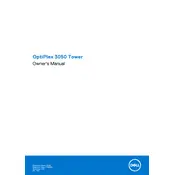
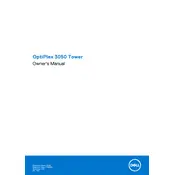
To perform a factory reset, restart your computer and press F8 to access the Advanced Boot Options. Select 'Repair Your Computer', then choose 'Dell Factory Image Restore' and follow the on-screen instructions.
Check the power cable connections and ensure the power outlet is working. Try a different power outlet or cable if necessary. If the issue persists, it might be a hardware failure requiring professional service.
To upgrade the RAM, power off the system and unplug all cables. Open the side panel, locate the memory slots, and insert the new RAM modules properly. Close the panel and reconnect the cables.
Download the latest BIOS update from Dell's support site. Run the executable file and follow the on-screen instructions, ensuring the system remains powered on during the update process.
Ensure your graphics card supports dual monitors. Connect both monitors using available VGA, HDMI, or DisplayPort connections, then configure the display settings in your operating system.
Ensure that the vents are not blocked and clean any dust from the fans and heatsinks. Consider using the system in a cooler environment or using additional cooling solutions.
Check your network cables and router connections. Update the network adapter drivers and try resetting your network settings. Use the Windows Troubleshooter for additional assistance.
Yes, you can replace the hard drive with an SSD. Open the side panel, remove the existing drive, and install the SSD. Ensure it's properly connected before closing the panel.
Visit Dell's support site and download the latest drivers for your model. You can also use Dell Update Software to automatically check and install updates.
Regularly clean dust from the interior, update the operating system and drivers, check for malware, and ensure adequate ventilation. Run hardware diagnostics periodically to catch any issues early.