Dell OptiPlex 3050 Micro Owner's Manual
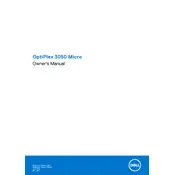
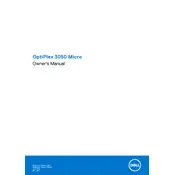
To perform a factory reset, restart your OptiPlex 3050 and press F8 during boot to access Advanced Boot Options. Select 'Repair Your Computer' and follow the prompts to restore the system to factory settings. Ensure that you have backed up all important data before proceeding.
First, check that the power cable is securely connected to both the desktop and the power outlet. Verify that the outlet is functional by testing it with another device. If the issue persists, try a different power cable or contact Dell support for further assistance.
To upgrade the RAM, power off the device and unplug all cables. Open the case by removing screws at the back. Locate the RAM slot, release the clips, and insert the new RAM module. Ensure it is seated properly before reassembling the case.
Your system may be slow due to insufficient RAM or running too many applications simultaneously. Consider upgrading the RAM or closing unnecessary programs. Regularly clean up your disk using Disk Cleanup and ensure your antivirus software is up to date.
Ensure your OptiPlex 3050 has the necessary ports. Connect each monitor to the available DisplayPort or HDMI outputs. Use the display settings in your operating system to configure the monitors for extended or duplicate display.
Visit the Dell Support website and download the latest BIOS update for your model. Run the downloaded file and follow the on-screen instructions. Ensure your device is plugged in and do not interrupt the update process to avoid corrupting the BIOS.
Ensure the desktop is in a well-ventilated area and that air vents are not blocked. Clean any dust from the vents and fans using compressed air. Consider replacing the thermal paste on the CPU if overheating persists.
Yes, you can install an SSD. Open the case by removing screws at the back, locate the existing hard drive, and remove it. Install the SSD in the same slot, reconnect the cables, and close the case. You may need to reinstall the operating system on the new SSD.
Restart your computer and press F2 during the Dell logo screen to enter BIOS setup. Navigate to 'Virtualization' settings and enable Intel Virtualization Technology. Save the changes and exit BIOS.
Check if the USB ports are physically damaged. Update the USB drivers via Device Manager. Try connecting different USB devices to rule out device-specific issues. If the problem persists, the motherboard might need professional inspection.