Dell OptiPlex 3046M Owner's Manual
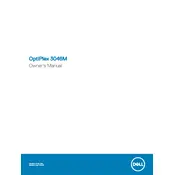
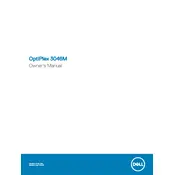
To reset the BIOS password on a Dell OptiPlex 3046M, you need to open the case and locate the CMOS battery on the motherboard. Remove the battery for about 5 minutes, then replace it. This should reset the BIOS to its default settings, including clearing the password.
First, check if the power cable is securely connected to both the desktop and an electrical outlet. Ensure the power outlet is functional by testing it with another device. If the problem persists, remove any external peripherals and try starting the system again. If none of these steps work, it may be an internal hardware issue, and contacting Dell support is recommended.
To upgrade the RAM on your Dell OptiPlex 3046M, first power down the system and unplug all cables. Open the chassis and locate the RAM slots on the motherboard. Press the levers on either side of the RAM slot to release the existing module and insert the new RAM module, ensuring it clicks securely into place. Close the chassis and reconnect all cables before powering on the system.
The Dell OptiPlex 3046M supports Windows 7, Windows 8.1, and Windows 10 operating systems. It may also support various Linux distributions, depending on the drivers available.
To perform a factory reset, restart your Dell OptiPlex 3046M and press F8 during startup to access the Advanced Boot Options menu. Select "Repair Your Computer," then follow the prompts to restore the system to factory settings. This process will erase all data, so back up important files beforehand.
Ensure that the ventilation openings are not blocked and clean any dust from the fans and vents. Consider using a cooling pad or adjusting the room's temperature. If overheating persists, check if the thermal paste needs reapplication or if a fan replacement is necessary.
To update the BIOS, visit the Dell support website and download the latest BIOS update file for the OptiPlex 3046M. Run the downloaded file and follow the on-screen instructions. Ensure the system is connected to a reliable power source to avoid interruptions during the update process.
The Dell OptiPlex 3046M supports 2.5-inch SATA hard drives and solid-state drives. It is advisable to check the system's specifications for storage capacity limits before purchasing a new drive.
First, check the connection between the monitor and the desktop. Ensure the cables are securely plugged in. Try using a different monitor or video cable to rule out those as the cause. If problems persist, update the graphics driver or reset the graphics settings to default.
Yes, the Dell OptiPlex 3046M can be mounted to a monitor using a compatible VESA mount bracket. Ensure that both the monitor and the desktop support VESA standards before purchasing a mounting kit.