Dell OptiPlex 3046 Small Quick Start Guide
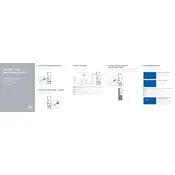
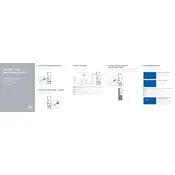
To perform a factory reset, restart your computer and press F8 until the Advanced Boot Options menu appears. Select 'Repair Your Computer' and follow the prompts to restore your system to factory settings.
Ensure that the power cable is securely connected to both the desktop and the power outlet. Check if the power LED is lit. If not, try a different power outlet or cable. If the issue persists, contact Dell support.
First, power down and unplug your desktop. Open the case, locate the RAM slots, and remove the existing RAM by releasing the clips. Insert the new RAM modules by aligning them with the slots and pressing down until the clips snap into place.
Turn off and unplug your desktop. Open the case and use compressed air to gently blow out dust from components, especially the fans and heat sinks. Avoid touching any internal parts with your hands.
Visit the Dell Support website and search for the latest BIOS update for OptiPlex 3046. Download the update file and follow the provided instructions to install it, ensuring your computer is connected to a power source during the process.
Ensure that the ventilation openings are not blocked and that the fans are functioning properly. Clean any dust buildup inside the case. If the issue continues, consider replacing thermal paste or checking for hardware malfunctions.
Access the Network and Sharing Center in the Control Panel, choose 'Set up a new connection or network,' and select 'Manually connect to a wireless network.' Enter the network details and follow the prompts to connect.
Check Device Manager for any USB-related errors and update the drivers. Try disconnecting and reconnecting the USB devices. Restart your computer and ensure that USB ports are enabled in the BIOS settings.
Turn off and unplug your computer. Open the case and locate an empty drive bay. Insert the new hard drive and secure it with screws. Connect the SATA and power cables to the drive and close the case. Power on your computer and format the new drive in Disk Management.
Check for hardware and driver updates. Run a memory diagnostic test and check the hard drive for errors using CHKDSK. Ensure that the system is free of malware. If the issue persists, consider performing a system restore or reinstalling Windows.