Dell OptiPlex 3040 Small Owner's Manual
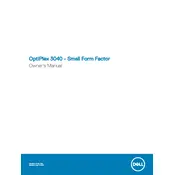
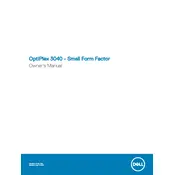
To reset the BIOS password on a Dell OptiPlex 3040, locate the CMOS battery on the motherboard and remove it for about 5 minutes. Reinsert the battery and power on the system to reset the BIOS settings, including the password.
First, ensure the power cable is securely connected. Check the power outlet and try a different one if necessary. If the issue persists, try a different power cable or adapter. If none of these solutions work, the power supply unit may need to be checked or replaced.
To perform a factory reset, reboot the system and press F8 to access the Advanced Boot Options. Select "Repair Your Computer" and follow the prompts to restore the system to factory settings. Note that this will erase all personal data, so ensure backups are made.
The Dell OptiPlex 3040 Small Desktop supports up to 16GB of DDR3L RAM. It has two DIMM slots that can each accommodate up to 8GB of memory.
A slow system could be due to insufficient RAM, a cluttered hard drive, or unnecessary startup programs. Consider upgrading the RAM, performing disk cleanup, defragmenting the hard drive, and disabling non-essential startup programs to improve performance.
Visit the Dell Support website, enter your service tag or select your model, and navigate to the Drivers and Downloads section. Download and install the latest drivers for your system. Alternatively, use Dell SupportAssist to automatically detect and update drivers.
Check for dust buildup in the fan and vents and clean them using compressed air. Ensure the fan is securely attached and not obstructed. If the noise persists, the fan may be faulty and require replacement.
Yes, you can upgrade the graphics card. However, due to the compact size of the Small Desktop model, ensure the new graphics card fits within the case and does not exceed the power supply's capacity. Low-profile graphics cards are recommended.
The Dell OptiPlex 3040 supports dual monitors. Connect the monitors to the available VGA and DisplayPort outputs. Use the Display settings in the operating system to configure the display arrangement and resolution.
Run the Dell Diagnostic tool by restarting the computer and pressing F12 to select Diagnostics from the boot menu. This tool will test the hardware components and report any issues detected.