Dell OptiPlex 3040 Mini Tower Owner's Manual
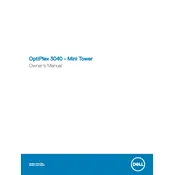
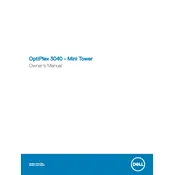
To upgrade the RAM, first power off the system and unplug all cables. Remove the side panel of the tower by loosening the thumbscrews. Locate the RAM slots on the motherboard and insert the new RAM sticks, ensuring they are securely seated. Reassemble the tower and reconnect all cables before powering on.
First, check all power connections and ensure the power outlet is functioning. If the problem persists, try resetting the BIOS by removing the CMOS battery for a few minutes and then reinserting it. If the issue continues, consult the Dell support documentation or contact technical support.
Turn off the computer and unplug all cables. Open the side panel and use compressed air to gently blow out dust from the components, focusing on the fans and heatsinks. Avoid using a vacuum cleaner as it may generate static electricity. Reassemble the tower and reconnect all cables.
Yes, the OptiPlex 3040 Mini Tower has a PCIe x16 slot for a dedicated graphics card. Ensure the card is compatible with the power supply and fits within the case dimensions. Install the card and update the drivers upon booting.
Access the Windows Recovery Environment by restarting the computer and pressing F8 or F12. Select 'Repair your computer' and follow the prompts to perform a system restore, choosing a restore point prior to the issues.
Regularly update the BIOS and drivers, keep the operating system updated, clean the interior to prevent dust accumulation, and monitor system performance using Dell's diagnostic tools.
Visit Dell's official support website, locate the BIOS update file for the OptiPlex 3040, and download it. Run the executable file and follow the on-screen instructions to complete the update, ensuring the system remains powered during the process.
Ensure the vents are not blocked and the fans are operational. Clean any dust buildup inside the case. Consider applying new thermal paste on the CPU if overheating persists. Make sure the computer is in a well-ventilated area.
Check if your graphics card or motherboard supports multiple displays. Connect each monitor to the available video outputs. Configure the display settings in the operating system to arrange and activate the monitors as desired.
Back up your data first. Access the recovery partition by restarting the computer and pressing F8 or F12. Choose 'Repair your computer' and select 'Dell Factory Image Restore'. Follow the prompts to restore the system to its original factory state.