Dell OptiPlex 3030 Quick Start Guide
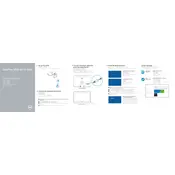
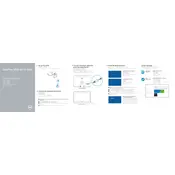
To reset the BIOS password on a Dell OptiPlex 3030, power off the computer and disconnect all power sources. Open the case and locate the password reset jumper on the motherboard. Move the jumper from its default pins to the reset position, power on the system for a few seconds, then power off. Return the jumper to its original position and power on the system. The BIOS password should now be reset.
First, ensure the power cord is securely connected to both the desktop and the power outlet. Check the outlet with another device to confirm it is working. Inspect the power button for any physical damage. If the problem persists, try reseating the RAM and disconnecting any external peripherals. If the system still does not power on, consider testing with a different power supply or contacting Dell support for further assistance.
To upgrade the RAM on a Dell OptiPlex 3030, power off the system and disconnect all cables. Open the case by removing the screws securing the side panel. Locate the RAM slots on the motherboard. Press the levers on the sides of the existing RAM to release it, then insert the new RAM by aligning it with the slot and pressing down until it clicks into place. Replace the side panel and reconnect all cables. Power on the system to ensure the new RAM is recognized.
A slow Dell OptiPlex 3030 can be due to various reasons such as insufficient RAM, a cluttered hard drive, or background processes. Start by running a disk cleanup and defragmentation. Check for any unnecessary startup programs and disable them. Consider upgrading the RAM if it's low. Additionally, run antivirus and malware scans to ensure there are no malicious programs affecting performance.
To clean the internal components of a Dell OptiPlex 3030, first, power off the system and disconnect all cables. Open the case by removing the screws securing the side panel. Using compressed air, gently blow away dust from the components, focusing on the fans, heatsinks, and vents. Avoid touching the components directly to prevent static damage. Once clean, replace the side panel and reconnect all cables.
To perform a factory reset on the Dell OptiPlex 3030, restart the computer and press F8 during boot to access the Advanced Boot Options. Select "Repair Your Computer" and press Enter. Choose your language and log in as an administrator. Select "Dell Factory Image Restore" and follow the on-screen prompts to complete the reset. This will erase all data, so ensure important data is backed up beforehand.
If your Dell OptiPlex 3030 is overheating, ensure that it is placed in a well-ventilated area. Check for dust accumulation in vents and fans and clean them using compressed air. Make sure the fans are working properly. You might also consider reapplying thermal paste on the CPU if the issue persists. Monitor the temperature using software tools and ensure it's within safe operating limits.
To update drivers on your Dell OptiPlex 3030, visit the Dell Support website and enter your service tag or model number. Download and install the latest drivers for your system. Alternatively, use the Dell SupportAssist utility, which can automatically detect and install driver updates. It's crucial to ensure you have the latest drivers for optimal performance and security.
Yes, you can install an SSD in your Dell OptiPlex 3030. Power off the system and open the case. Locate the drive bay and remove the existing hard drive if necessary. Install the SSD into the drive bay and connect it using the appropriate SATA and power cables. Secure the SSD in place, close the case, and power on the system. You may need to configure the BIOS to recognize the new SSD and reinstall the operating system.
To connect dual monitors to your Dell OptiPlex 3030, ensure your graphics card supports multiple displays. Connect each monitor to the graphics card using compatible cables (e.g., HDMI, DisplayPort, or VGA). Power on the monitors and the computer. In Windows, right-click on the desktop, select "Display settings," and configure the monitors under "Multiple displays" to extend or duplicate the desktop as needed.