Dell OptiPlex 3020 Small Owner's Manual
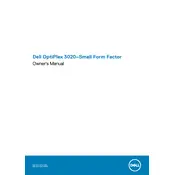
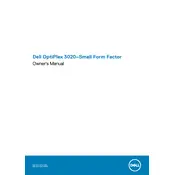
To reset the BIOS password, you need to reset the CMOS. Turn off the computer, disconnect all power sources, open the case, and locate the CMOS battery on the motherboard. Remove the battery, wait for about 5 minutes, then reinsert it. Close the case, reconnect power, and the BIOS password should be cleared.
The Dell OptiPlex 3020 Small Desktop supports a maximum of 16GB of DDR3 RAM. It has two memory slots, each capable of holding up to 8GB modules.
To improve performance, consider upgrading the RAM to the maximum supported 16GB, replacing the hard drive with a solid-state drive (SSD), and ensuring that your operating system and drivers are up to date. Regular maintenance such as disk cleanup and defragmentation can also help.
First, check the power cable and ensure it's connected securely to both the desktop and power outlet. Try a different power outlet or cable if possible. If the power light is blinking, refer to the Dell diagnostic indicators to determine the issue. If the problem persists, consider reseating the RAM and checking the internal power connections.
Yes, you can install a low-profile discrete graphics card. The small desktop form factor supports cards that fit within the physical constraints of the case and the available power supply capacity.
To update the BIOS, visit the Dell Support website, enter your service tag, and download the latest BIOS update file. Run the executable file and follow the on-screen instructions to update the BIOS. Ensure your computer is connected to a reliable power source during the update.
Common causes of overheating include dust buildup inside the case, obstructed airflow, and failing cooling components such as fans or heat sinks. Regular cleaning and ensuring proper ventilation can help prevent overheating.
To perform a factory reset, restart your computer and press F8 repeatedly as it boots up to access the Advanced Boot Options. Select "Repair Your Computer" and then "Dell Factory Image Restore," following the prompts to complete the reset. Note that this will erase all personal data.
The Dell OptiPlex 3020 Small Desktop supports 3.5-inch SATA hard drives and 2.5-inch drives with an appropriate adapter. It also supports SSDs, which can significantly improve system performance.
Start by checking the network cable connection and ensuring the network adapter is enabled in the device manager. Restart your router and computer. If problems persist, update the network drivers via the Dell Support website. Use Windows Network Troubleshooter for additional help.