Dell Latitude ST Owner's Manual
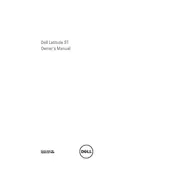
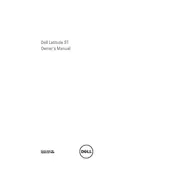
To perform a factory reset on the Dell Latitude ST Tablet, go to 'Settings' > 'General' > 'Reset' > 'Erase All Content and Settings'. Confirm the action to reset the tablet to its factory settings.
If the tablet won't turn on, ensure it is charged by connecting it to a power source. If it still doesn't turn on, try a hard reset by holding down the power button for 10-15 seconds. If the issue persists, check for any visible damage or consider contacting support.
To improve battery life, reduce screen brightness, close unused apps, disable unnecessary background processes, and keep the operating system and apps updated.
To connect to a Wi-Fi network, go to 'Settings' > 'Wi-Fi', and select the desired network from the list. Enter the password if required and tap 'Connect'.
To update the software, go to 'Settings' > 'General' > 'Software Update'. If an update is available, download and install it following the on-screen instructions.
For touchscreen issues, ensure the screen is clean and free of obstructions. Restart the tablet and check for software updates. If problems persist, recalibrate the touchscreen in the settings menu or perform a factory reset.
Regularly clean the screen with a microfiber cloth, avoid extreme temperatures, use a protective case, and ensure software is up to date to keep the tablet in good condition.
Free up storage by deleting unused apps, clearing cache, transferring media files to cloud storage, and removing unnecessary files.
If the tablet is slow, close unused apps, clear cache, restart the device, and ensure it has the latest software updates. Consider resetting the device if issues persist.
To connect a Bluetooth device, go to 'Settings' > 'Bluetooth', enable Bluetooth, and select the desired device from the list to pair it.