Dell Latitude E7470 Windows 7 Quick Start Guide
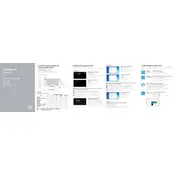
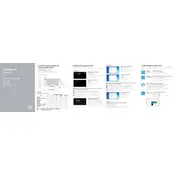
To reset the Dell Latitude E7470 to factory settings, restart the laptop and press F8 during boot to access the Advanced Boot Options. Select "Repair Your Computer" and follow the prompts to restore the system to factory settings.
Check the power adapter and battery connections. Try a power reset by disconnecting all peripherals, removing the battery, and holding the power button for 15 seconds. Reconnect power and try turning on the laptop.
Download the latest BIOS update from the Dell Support website. Run the executable file and follow the on-screen instructions to complete the BIOS update process. Ensure the laptop is connected to a power source during the update.
Ensure the vents are clean and not blocked. Use compressed air to clean dust from the vents and fan. Consider using a cooling pad and ensure the laptop is placed on a hard, flat surface to improve airflow.
Adjust power settings to "Power Saver," reduce screen brightness, disable unnecessary startup programs, and disconnect external devices when not in use. Regularly calibrate the battery by fully charging and discharging it once a month.
Click on the network icon in the taskbar, select the desired Wi-Fi network, and click "Connect." Enter the network password if prompted. Ensure the wireless adapter is enabled in the settings.
Check for and remove malware using reliable antivirus software, uninstall unnecessary programs, and disable startup programs. Consider adding more RAM or upgrading to an SSD for improved performance.
Turn off the laptop and disconnect all power sources. Remove the back cover by unscrewing the screws, locate the RAM slots, and carefully insert the new RAM modules. Replace the cover and screws before powering on the laptop.
Go to "Settings" > "Devices" > "Touchpad" and ensure the touchpad is turned on. If it's not working, check the driver status in "Device Manager" and update or reinstall the driver if necessary.
Restart the laptop and press F12 to access the Boot menu. Select "Diagnostics" and allow the system to run a full diagnostic test on the hard drive. Review the results to identify any issues.