Dell Latitude E5450 Owner's Manual
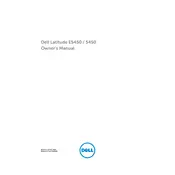
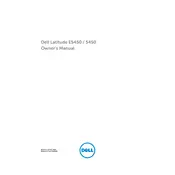
To perform a factory reset, restart your laptop and press F8 repeatedly until the Advanced Boot Options menu appears. Select 'Repair Your Computer,' then follow the on-screen instructions to reset your laptop to factory settings.
Ensure the power adapter is plugged in and the power outlet is working. Try removing the battery and power adapter, then press and hold the power button for 15 seconds. Reconnect the battery and adapter, then attempt to power on the laptop.
To improve battery life, reduce screen brightness, disable unnecessary startup programs, and use power-saving settings in Windows. Regularly update your software and drivers to ensure optimal performance.
Visit the Dell Support website and enter your laptop's service tag. Download the latest BIOS update and follow the provided instructions to install it. Ensure your laptop is connected to power during the update process.
First, check if the touchpad is disabled by pressing the Fn + F3 keys. If it still doesn't work, update or reinstall the touchpad driver through the Device Manager.
Turn off the laptop and remove the battery. Unscrew the back panel to access the RAM slots. Carefully insert the new RAM module into the slot and replace the panel and battery before turning the laptop back on.
Check for any background processes consuming high resources via Task Manager. Run a virus scan and clean up unnecessary files. Consider upgrading the RAM or switching to an SSD for better performance.
Ensure the laptop is on a hard, flat surface to allow proper ventilation. Clean the air vents with compressed air to remove dust buildup. Consider using a cooling pad to help dissipate heat.
Use an HDMI or VGA cable to connect the laptop to the external monitor. Press the Windows key + P to open the display options and select the desired mode, such as 'Duplicate' or 'Extend.'
Restart your router and laptop. Check that Wi-Fi is enabled on your laptop and update the wireless drivers through the Device Manager. Disable any power-saving settings that might affect the Wi-Fi adapter.