Dell Latitude 9420 Re-Imaging Guide
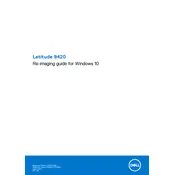
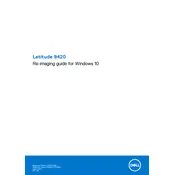
To perform a factory reset, restart your laptop and press F8 to access the Advanced Boot Options menu. Choose 'Repair Your Computer' and follow the on-screen instructions to complete the reset process. Ensure you back up important data as this will erase all personal files.
First, ensure the laptop is charged. Remove any external devices and perform a hard reset by pressing and holding the power button for 15 seconds. If the issue persists, check the power adapter and battery for faults or contact Dell support.
To extend battery life, lower the screen brightness, disable unnecessary background applications, and use power-saving modes. Regularly update your system and drivers for optimal performance.
Connect the external monitor via the HDMI or Thunderbolt port. Use the 'Display Settings' in Windows to configure display preferences such as extending or duplicating the screen.
A slow laptop can be caused by too many startup programs, insufficient RAM, or malware. Use Task Manager to manage startup items, run Disk Cleanup, and perform a system scan with antivirus software. Consider upgrading RAM if necessary.
Visit the Dell Support website and enter your service tag to find the latest BIOS update. Download and run the update file, and follow the on-screen instructions. Ensure your laptop is plugged in during the process.
Regularly update software and drivers, clean the keyboard and screen, and ensure adequate ventilation. Run hardware diagnostics periodically and back up important data to prevent data loss.
Restart your router and laptop. Ensure Wi-Fi is enabled on the laptop and check for driver updates. Use the Windows Network Troubleshooter and verify network settings for any misconfigurations.
Yes, the Dell Latitude 9420 allows RAM upgrades. Ensure you purchase compatible RAM modules and follow the manual instructions for installation. Power off the laptop and remove the battery before proceeding with upgrades.
Enable BitLocker for disk encryption, use strong passwords, and ensure your firewall and antivirus are active. Regularly update your software and avoid clicking on suspicious links or attachments.