Dell Latitude 9330 Re-Imaging Guide
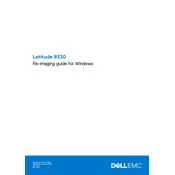
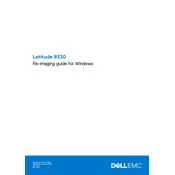
To connect your Dell Latitude 9330 to a Wi-Fi network, click on the network icon in the system tray, select the desired network from the list, and enter the password if prompted.
If your laptop won't turn on, first check the power adapter and ensure it's connected properly. Next, try a hard reset by removing any external devices, disconnecting the power, and holding the power button for 15 seconds. Reconnect the power and try turning it on again.
To extend battery life, reduce screen brightness, close unused applications, and activate battery saver mode. Keeping the system updated and managing startup programs can also help.
Use a microfiber cloth slightly dampened with water or a screen cleaner. Avoid using paper towels, abrasive pads, or any cleaning solutions that contain alcohol or ammonia.
Visit the Dell Support website, download the latest BIOS update for your model, and follow the included instructions carefully to apply the update. Ensure your laptop is connected to power during this process.
Ensure that the vents are not blocked and clean any dust buildup. Use the laptop on a hard, flat surface and consider using a cooling pad. Check for software updates that may improve thermal management.
To perform a factory reset, go to Settings > Update & Security > Recovery > Reset this PC, then choose to keep your files or remove everything. Follow the on-screen instructions to complete the process.
First, ensure that the touchpad is not disabled in the settings. Go to Settings > Devices > Touchpad and confirm it's turned on. If the issue persists, update the touchpad driver through Device Manager.
Yes, the RAM on the Dell Latitude 9330 is upgradable. Refer to the service manual for instructions on accessing the memory slots. Ensure compatibility with your system before purchasing additional RAM.
Check the volume settings and ensure the correct playback device is selected. Update audio drivers via Device Manager, and run the Windows audio troubleshooter for additional assistance.