Dell Latitude 7490 Quick Start Guide
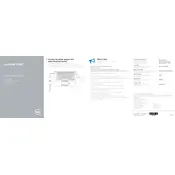
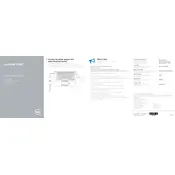
To connect your Dell Latitude 7490 to a wireless network, click on the network icon in the system tray, select the desired network from the list, and enter the password if prompted.
If your Dell Latitude 7490 is not charging, check the power adapter and cable for damage, ensure the power outlet is working, and try a different charger if possible. If the problem persists, it might be a battery issue that requires technical support.
To improve battery life, adjust the power settings to 'Power Saver' mode, reduce screen brightness, turn off Bluetooth and Wi-Fi when not in use, and close unnecessary applications.
To perform a factory reset, go to Settings > Update & Security > Recovery, and select 'Get started' under Reset this PC. Follow the on-screen instructions to complete the process.
To update drivers, visit the Dell Support website, enter your laptop's service tag, and download the latest drivers. You can also use the Dell Command Update tool to automate this process.
To troubleshoot slow performance, check for malware using a reliable antivirus, uninstall unnecessary programs, increase RAM if possible, and ensure the system is not overheating.
To replace the battery, turn off the laptop, remove the bottom cover by unscrewing the screws, disconnect the old battery, and replace it with a new one. Ensure you follow safety precautions or seek professional help if unsure.
To enable or disable the touchpad, go to Settings > Devices > Touchpad, and toggle the switch to turn it on or off. Alternatively, use the touchpad key combination on the keyboard if available.
To connect a second monitor, use an HDMI or USB-C cable to connect the monitor to your laptop. Then, right-click on the desktop, select 'Display settings', and configure the display preferences.
To clean the keyboard, turn off the laptop, use a can of compressed air to remove dust between the keys, and gently wipe the keys with a slightly damp microfiber cloth. Avoid excessive moisture.