Dell Latitude 7480 Owner's Manual
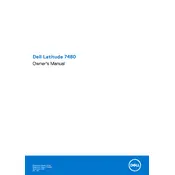
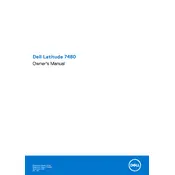
To improve battery life, reduce screen brightness, disable Bluetooth and Wi-Fi when not in use, and close unnecessary applications. You can also adjust power settings to 'Power Saver' mode in the Control Panel.
Check the power adapter and ensure it's connected properly. Try holding the power button for 15 seconds to perform a hard reset. If the issue persists, remove the battery (if possible) and press the power button for 30 seconds before reconnecting.
Use the HDMI or USB-C port to connect to an external monitor. Once connected, press 'Windows + P' to select the display mode (Duplicate, Extend, etc.). Ensure the monitor is set to the correct input source.
Visit the Dell Support website and enter your device's service tag. Download the latest drivers and follow the installation instructions. Alternatively, use the Dell Command | Update application pre-installed on your laptop.
Ensure your laptop is placed on a hard, flat surface to allow proper ventilation. Clean the vents with compressed air to remove dust. Consider using a cooling pad to help dissipate heat.
Go to Settings > Update & Security > Recovery. Under 'Reset this PC', click 'Get started' and choose whether to keep your files or remove everything. Follow the on-screen instructions to complete the reset process.
Turn off your laptop and disconnect all power sources. Remove the screws from the bottom cover and carefully detach it. Locate the RAM slots and replace the modules as needed. Reattach the cover and screws before powering on the laptop.
Restart your laptop and router. Ensure Wi-Fi is enabled on your device. Update the wireless network driver through Device Manager. If the issue persists, reset network settings via Settings > Network & Internet > Status > Network reset.
Back up your data before starting. Turn off the laptop and remove the screws from the bottom cover. Locate the SSD slot, remove the old SSD, and insert the new one. Secure it with the screw, reattach the cover, and restore your data.
Uninstall unnecessary programs and disable startup applications via Task Manager. Run a disk cleanup to remove temporary files. Consider upgrading the RAM or SSD for better performance.