Dell Latitude 7430 Re-Imaging Guide
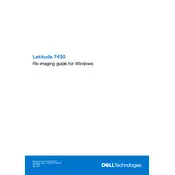
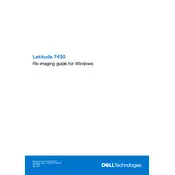
You can connect your Dell Latitude 7430 to an external monitor using the HDMI port or a USB-C to HDMI adapter if your monitor supports HDMI. Ensure that the external display is powered on and select the correct input source.
First, ensure the laptop is charged. Try a different power outlet and adapter if possible. Perform a hard reset by holding the power button for 15 seconds. If it still doesn't turn on, it may require professional servicing.
To improve battery life, adjust power settings to a power-saving mode, reduce screen brightness, disable unused peripherals, and ensure all drivers and BIOS are updated.
To perform a system restore, restart your laptop and press F8 to access the Advanced Boot Options menu. Select 'Repair your computer,' follow the prompts, and choose 'System Restore' to revert to a previous state.
Your laptop may be running slowly due to insufficient RAM, a cluttered hard drive, or malware. Consider upgrading RAM, cleaning up disk space using Disk Cleanup, and running a full malware scan.
Visit the Dell support website, enter your service tag, and download the latest BIOS update. Ensure your laptop is connected to a power source, run the downloaded file, and follow the on-screen instructions.
Ensure the touchpad is not disabled by checking the settings in the Control Panel under Mouse Properties. Update or reinstall touchpad drivers from the Device Manager. If issues persist, consult Dell support.
If you forgot your Windows password, use a password reset disk or reset it via your Microsoft account online. If these options are unavailable, you may need to reinstall Windows, which will erase all data.
Turn off the laptop and unplug it. Use a microfiber cloth slightly dampened with water or a screen cleaner. Gently wipe the screen in circular motions. Avoid using paper towels, as they may scratch the screen.
Use the built-in Windows tool by typing 'chkdsk' in Command Prompt or download third-party diagnostic tools like CrystalDiskInfo to check the HDD/SSD health. Regular backups are recommended.