Dell Latitude 7420 Re-Imaging Guide
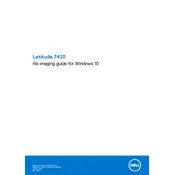
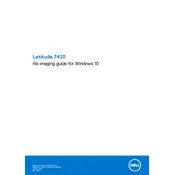
To connect an external monitor, use the HDMI or USB-C port on the Latitude 7420. Ensure the external monitor is powered on, then select the correct input source using the monitor's input options.
First, ensure the laptop is charged. Try a hard reset by disconnecting the power adapter, removing external devices, and holding the power button for 15 seconds. Then, reconnect the power and attempt to power it on again.
Download the latest BIOS update from the Dell Support website. Run the executable file and follow the on-screen instructions to update the BIOS. Ensure the laptop is connected to a power source during the update.
Use a microfiber cloth slightly dampened with water or a screen cleaner. Gently wipe the screen in a circular motion to remove fingerprints and dust. Avoid using paper towels or rough materials that can scratch the screen.
Dim the screen, close unnecessary applications, and use the battery saver mode. Additionally, ensure the latest power management drivers and BIOS updates are installed.
Ensure the laptop is on a hard, flat surface to allow proper ventilation. Clean any dust from the vents using compressed air. Consider using a cooling pad to enhance airflow.
Go to Settings > Update & Security > Recovery. Under 'Reset this PC', click 'Get started' and choose the option to keep or remove your files, then follow the prompts to reset the system.
Yes, the Latitude 7420 allows RAM upgrades. Refer to the service manual for instructions on accessing the memory slots and compatible memory specifications.
Go to Settings > Accounts > Sign-in options. Under 'Fingerprint', click 'Set up' and follow the instructions to register your fingerprint. Ensure the necessary drivers are installed.
First, power off the laptop and unplug it from the charger. Remove the screws from the bottom cover using a Phillips screwdriver and carefully remove the cover. Disconnect the battery connector and remove the screws holding the battery in place. Replace with a new battery, reconnect, and reassemble the laptop.