Dell Latitude 7410 Re-Imaging Guide
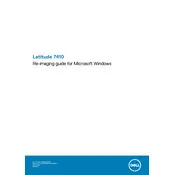
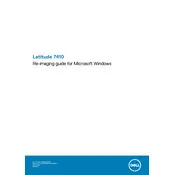
To improve the battery life, reduce screen brightness, disable background apps, and use power-saving modes. Keeping the BIOS and drivers updated can also help.
First, check the power source and connections. Perform a hard reset by pressing and holding the power button for 15 seconds. If the issue persists, try removing the battery (if removable) or contact support.
Use an HDMI or USB-C cable to connect your laptop to the external monitor. Then, press 'Win + P' to select the display mode. Ensure that your display drivers are up-to-date for optimal performance.
Regularly clean the keyboard and screen with a microfiber cloth. Keep the laptop's vents clear of dust and debris. Ensure your software and drivers are up-to-date and perform regular backups of your data.
Restart your router and laptop. Verify Wi-Fi is enabled on your device. Update the network drivers and try reconnecting to the network. If issues persist, run the Windows Network Troubleshooter.
Ensure that the laptop is on a hard, flat surface to allow ventilation. Clean the air vents with compressed air. Consider using a cooling pad and check for BIOS and driver updates that may address thermal management.
Go to 'Settings' > 'Update & Security' > 'Recovery'. Under 'Reset this PC', select 'Get started', then choose the option to either keep your files or remove everything. Follow the on-screen instructions to complete the reset.
Yes, the Dell Latitude 7410 supports RAM upgrades. Refer to the service manual for instructions on accessing the memory slots and be sure to use compatible RAM modules.
Check the volume settings and ensure the audio output device is correct. Update the audio drivers via the Device Manager. Run the Windows Audio Troubleshooter if the problem continues.
Visit Dell's support website, download the latest BIOS update for the Latitude 7410, and follow the provided instructions. Ensure your laptop is plugged in during the update process to avoid power interruptions.