Dell Latitude 7389 2-in-1 Owner's Manual
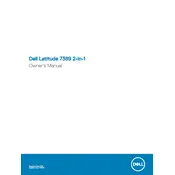
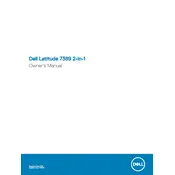
To perform a hard reset, turn off the laptop, disconnect all peripherals, and press and hold the power button for 15-20 seconds. Release the button, reconnect peripherals, and power on the device.
First, ensure that the touchscreen is enabled in the Device Manager. If it is enabled and still not responding, try recalibrating the touchscreen via the Control Panel or perform a system restart.
Visit the Dell Support website, enter your service tag, and download the latest BIOS update. Run the downloaded file and follow the on-screen instructions to update the BIOS. Ensure the laptop is connected to a power source during the update.
The Dell Latitude 7389 2-in-1 comes with soldered RAM, which means it cannot be upgraded. Consider optimizing system performance through software solutions if additional memory is required.
Battery life can be affected by high-performance settings, background applications, or outdated drivers. Adjust power settings, close unnecessary applications, and ensure all drivers are up to date. Consider recalibrating the battery if issues persist.
Use an HDMI or USB-C to HDMI adapter to connect the laptop to an external monitor. Once connected, press 'Windows + P' and select the desired display mode (e.g., Duplicate, Extend).
Ensure that the ventilation grilles are not blocked and operate the laptop on a hard, flat surface. Clean any dust from vents and fans, and consider using a cooling pad. Check for and install any BIOS or driver updates that may address thermal management.
Access the Recovery options by going to Settings > Update & Security > Recovery. Select 'Get started' under 'Reset this PC' and choose the option to restore the laptop to its factory settings. Follow the prompts to complete the process.
Check if the keyboard is disabled in the Device Manager. Try connecting an external keyboard to verify if the issue is hardware-related. You may also perform a system restore to a point when the keyboard was functioning properly.
Turn off the laptop and unplug it. Use a microfiber cloth slightly dampened with water or a screen-cleaning solution. Gently wipe the screen in circular motions to avoid streaks. Avoid applying liquid directly to the screen.