Dell Latitude 7380 Quick Start Guide
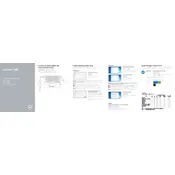
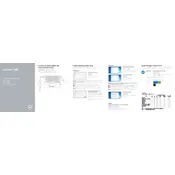
To perform a factory reset, restart the laptop and press F8 until the Advanced Boot Options menu appears. Select "Repair your computer" and follow the on-screen instructions to reset the laptop to its factory settings.
Your laptop may be slow due to numerous startup programs, malware, or insufficient RAM. Try disabling unnecessary startup programs, running a full malware scan, and upgrading the RAM if possible.
Visit Dell's official support website, download the latest BIOS update for the Latitude 7380, and follow the provided instructions to install it. Ensure your laptop is plugged in during the update process.
Check the power adapter and battery for connectivity issues. Try performing a hard reset by removing the battery and power adapter, holding the power button for 30 seconds, and then reattaching the battery and power adapter.
Reduce screen brightness, close unnecessary applications, and use battery saver mode. Regularly updating drivers and BIOS can also improve battery efficiency.
Click on the Wi-Fi icon in the taskbar, select the desired network, and enter the password if prompted. Ensure the Wi-Fi switch on the side of the laptop is enabled.
Ensure the touchscreen is enabled under Device Manager. Calibrate the touch settings via Control Panel > Tablet PC Settings. If issues persist, update the touchscreen driver.
Power off and unplug the laptop. Remove the back panel screws, locate the RAM slots, and insert the new RAM module. Reattach the back panel and power on the laptop.
Turn off the laptop, remove the back cover, and use compressed air to gently remove dust from the fan and vents. Regular cleaning can help maintain optimal cooling performance.
Screen flickering can be caused by outdated drivers or incorrect refresh rates. Update the graphics driver and set the refresh rate to the recommended setting in the display settings.