Dell Latitude 7370 Owner's Manual
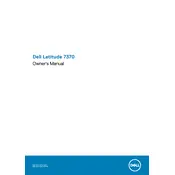
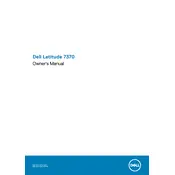
To connect your Dell Latitude 7370 to a Wi-Fi network, click on the Wi-Fi icon in the taskbar, select your desired network from the list, and enter the network password if prompted.
If your Dell Latitude 7370 is running slow, try restarting the laptop, closing unnecessary programs, and checking for malware. You can also consider upgrading the RAM or SSD for better performance.
To perform a factory reset, go to Settings > Update & Security > Recovery, and select 'Get started' under 'Reset this PC'. Follow the on-screen instructions to complete the reset.
Use a microfiber cloth slightly dampened with water or a screen-cleaning solution. Gently wipe the screen in circular motions to avoid applying excessive pressure.
Visit the Dell support website, enter your service tag, and download the latest BIOS update. Run the executable file and follow the on-screen instructions to update the BIOS.
Ensure the charger is properly connected, check for any damage to the charging cable, and try a different power outlet. If the issue persists, consider replacing the battery or charger.
Use an HDMI or USB-C cable to connect your external monitor to the corresponding port on the laptop. Configure the display settings by right-clicking on the desktop and selecting 'Display settings'.
Regularly update your operating system and drivers, clean the laptop's exterior and keyboard, run disk cleanup, and ensure antivirus software is active and up-to-date.
Go to Settings > Accounts > Sign-in options. Under 'Fingerprint', select 'Set up' and follow the instructions to register your fingerprint for secure login.
Check if the laptop is charged, perform a power reset by holding the power button for 15 seconds, and remove any connected peripherals. If it still doesn't start, contact Dell support for assistance.