Dell Latitude 7320 Detachable Re-Imaging Guide
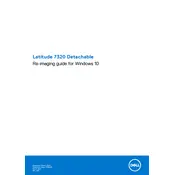
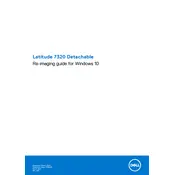
To perform a factory reset, go to Settings > Update & Security > Recovery. Under 'Reset this PC,' click 'Get started' and follow the prompts to reset your device.
Ensure the device is charged. If it still won't turn on, perform a hard reset by pressing and holding the power button for 10-15 seconds. If the issue persists, contact Dell support.
Use the USB-C or Thunderbolt port to connect to an external monitor. You might need an adapter depending on the monitor's input options. Once connected, press Windows + P to select a display mode.
Visit Dell's official website and navigate to the 'Support' section. Enter your laptop model and download the latest drivers. You can also update drivers via Device Manager in Windows.
Reduce screen brightness, close unnecessary applications, and enable battery saver mode. Regularly update your system and drivers for optimal performance.
Check for malware using an antivirus program. Ensure the system is updated and clear temporary files. Increasing RAM and performing a disk cleanup can also help.
No, the RAM on the Dell Latitude 7320 Detachable is soldered onto the motherboard and cannot be upgraded.
To detach the screen, press the latch release button on the keyboard base and lift the screen away from the keyboard. Ensure the device is powered off before detaching.
Restart the device and ensure the touchscreen drivers are updated. If the issue persists, recalibrate the touchscreen via Control Panel > Hardware and Sound > Tablet PC Settings.
Use a microfiber cloth slightly dampened with water or a screen cleaner. Gently wipe the screen and keyboard. Avoid using excessive moisture and ensure the device is powered off during cleaning.