Dell Latitude 7320 Re-Imaging Guide
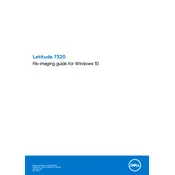
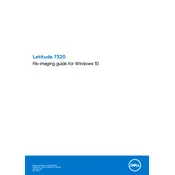
To perform a factory reset, go to Settings > Update & Security > Recovery. Under 'Reset this PC', click 'Get started' and choose the option to remove everything for a full reset.
First, ensure the laptop is charged. Try a hard reset by removing all peripherals, then press and hold the power button for 15 seconds. If it still doesn't turn on, check the power adapter and outlet.
Adjust power settings to 'Power Saver', reduce screen brightness, disable unnecessary background apps, and keep the system updated for optimal battery performance.
Download the latest BIOS update from Dell's support website, run the executable file, and follow the on-screen instructions. Ensure the laptop is plugged in during the update.
Ensure the laptop is on a hard, flat surface to allow proper ventilation. Clean the vents with compressed air and avoid using resource-heavy applications simultaneously.
Use an appropriate cable (HDMI or USB-C) to connect the monitor. Press 'Windows + P' and select a display mode. Ensure the monitor is powered on and set to the correct input.
No, the RAM on the Latitude 7320 is soldered to the motherboard and is not user-upgradable. Ensure you choose the right configuration at purchase.
Go to Settings > Devices > Touchpad. Here, you can enable or customize gestures such as scrolling, pinch to zoom, and three-finger swipe.
Check for malware using Windows Defender, uninstall unnecessary programs, disable startup apps, and perform a disk cleanup to improve performance.
Click on the network icon in the taskbar, select the desired Wi-Fi network, and enter the password if required. Ensure Wi-Fi is enabled on your device.