Dell Latitude 7310 Re-Imaging Guide
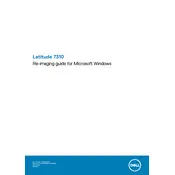
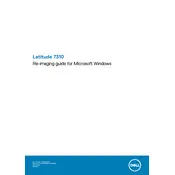
To reset the BIOS password on your Dell Latitude 7310, you will need to contact Dell Support. They can provide you with a master password or guide you through the process.
Visit the Dell Support website, enter your service tag, and navigate to the drivers and downloads section. Download and install the latest drivers for your system.
To perform a factory reset, restart your laptop and press F8 to access the Advanced Boot Options. Select 'Repair your computer' and follow the on-screen instructions to restore to factory settings.
Slow performance can be due to various reasons. Ensure your system is free from malware, unnecessary startup programs, and has enough free space. Consider upgrading RAM or switching to an SSD for better performance.
You can connect an external monitor using the HDMI or USB-C ports. Once connected, press 'Windows + P' to choose your display mode.
Check the power adapter and cable for damage, ensure the power outlet works, and try a different adapter if possible. If the problem persists, reset the battery by disconnecting it and holding the power button for 30 seconds.
Restart your laptop and press F2 to enter BIOS setup. Navigate to the 'Virtualization' section and enable Intel Virtualization Technology. Save changes and exit.
Use a can of compressed air to blow out debris from between the keys. For more thorough cleaning, lightly dampen a microfiber cloth with water or isopropyl alcohol and gently wipe the keys.
Reduce screen brightness, disable unused hardware like Bluetooth, close unnecessary applications, and use power-saving settings to extend battery life.
Turn off your laptop and disconnect the power adapter. Remove the screws from the bottom cover, carefully detach the cover, and locate the SSD. Unscrew and remove the existing SSD, then insert and secure the new one. Reattach the cover and restart the laptop.