Dell Latitude 7285 2-in-1 Quick Start Guide
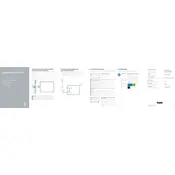
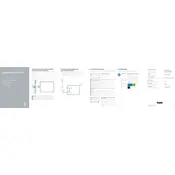
To connect your Dell Latitude 7285 to a wireless network, click on the network icon in the taskbar, select the desired Wi-Fi network, and enter the password if prompted. Ensure that the wireless adapter is enabled in the BIOS settings if you encounter issues.
Visit the Dell Support website, enter your device's service tag, and download the latest BIOS update. Run the downloaded executable and follow the on-screen instructions to complete the update. Ensure the laptop is connected to power during this process.
To perform a factory reset, go to 'Settings' > 'Update & Security' > 'Recovery', and select 'Get Started' under 'Reset this PC'. Choose to keep your files or remove everything and follow the prompts to complete the process.
First, ensure the laptop is charged. Perform a hard reset by disconnecting the AC adapter, removing any connected peripherals, and holding the power button for 15 seconds. Reconnect the AC adapter and try turning the laptop on again.
Go to 'Device Manager', expand 'Human Interface Devices', and right-click on 'HID-compliant touch screen'. Select 'Enable device' if it is disabled. Restart your laptop if necessary.
To maintain battery health, avoid exposing the laptop to extreme temperatures, disconnect the charger once the battery is fully charged, and perform regular battery calibration by fully charging and then completely draining the battery once a month.
Improve performance by disabling unnecessary startup programs, upgrading RAM if possible, keeping the operating system and drivers up to date, and regularly running disk cleanup and defragmentation tools.
Check for physical obstructions or debris under the keys. Ensure the keyboard is enabled in 'Device Manager'. If using the detachable keyboard, make sure it is securely connected. Restart the laptop if the issue persists.
Connect to the internet and go to 'Settings' > 'Update & Security' > 'Activation'. Windows should activate automatically if connected to the internet. If not, enter the product key found on the Certificate of Authenticity sticker.
Verify that the audio is not muted and that the volume is turned up. Check 'Device Manager' for any issues with the audio driver and update it if necessary. Run the Windows troubleshooter for sound problems through 'Settings' > 'Update & Security' > 'Troubleshoot'.