Dell Latitude 7280 Owner's Manual
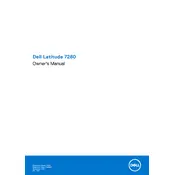
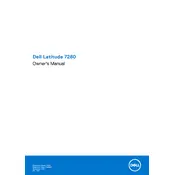
To perform a factory reset on your Dell Latitude 7280, press F8 during startup. Select "Repair Your Computer" and follow the on-screen instructions to restore your laptop to its factory settings. Ensure you back up important data before proceeding.
First, ensure the battery is charged and the power adapter is working. Try a power reset by disconnecting the battery and AC adapter, then press and hold the power button for 15 seconds. Reconnect the battery and adapter, and try to power on.
To update the BIOS, visit the Dell Support website, enter your service tag, and download the latest BIOS update. Run the executable file and follow the on-screen instructions. Ensure your laptop is plugged in during the update process.
Turn off the laptop and disconnect it from any power source. Use compressed air to blow away debris, and gently wipe the keys with a microfiber cloth slightly dampened with isopropyl alcohol. Avoid excessive moisture.
To optimize battery life, reduce screen brightness, turn off Bluetooth and Wi-Fi when not in use, and enable battery saver mode. Regularly calibrate the battery by fully charging and discharging it once a month.
Ensure the touchpad is enabled in BIOS settings. Update or reinstall the touchpad drivers from the Dell Support website. Check for any physical damage or obstruction that might prevent the touchpad from working properly.
Use an HDMI or USB-C adapter to connect your laptop to the external monitor. Once connected, press Windows + P to open the display settings and select the desired display mode.
Check if the audio is muted and ensure the correct playback device is selected. Update or reinstall audio drivers from the Dell Support website. Run the Windows audio troubleshooter for additional assistance.
To upgrade the RAM, turn off the laptop and disconnect it from power. Remove the back cover and locate the RAM slot. Insert the new RAM module and ensure it is securely seated. Reattach the cover and power on the laptop.
Regularly update your operating system and drivers. Clean out dust from vents and fans to prevent overheating. Use a reliable antivirus program and periodically check for malware. Perform disk cleanup and defragmentation as needed.