Dell Latitude 5590 Quick Start Guide
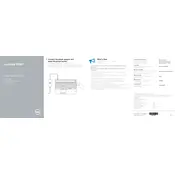
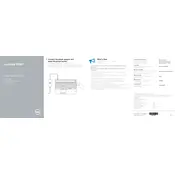
To perform a factory reset, restart your laptop and press F8 to access the Advanced Boot Options. Select 'Repair Your Computer', choose your keyboard layout, and log in. Select 'Dell Factory Image Restore' and follow the on-screen instructions.
To extend battery life, reduce screen brightness, disable unnecessary background applications, use battery saver mode, and keep your laptop's BIOS and drivers updated.
To upgrade the RAM, turn off your laptop and disconnect all cables. Remove the back cover by unscrewing the screws. Locate the RAM slots and insert the new RAM modules. Replace the cover and screws, then restart your laptop.
If your laptop won't turn on, check the power supply and ensure it's connected properly. Try a different power outlet or adapter if possible. Perform a hard reset by removing the battery and pressing the power button for 15 seconds. Reconnect the battery and power on.
To connect to an external monitor, use the HDMI or VGA port on your laptop. Connect the monitor with the appropriate cable and press 'Windows + P' to select the display mode you prefer.
Turn off and unplug your laptop. Use a can of compressed air to remove dust and debris from the keys. Dampen a microfiber cloth with water or isopropyl alcohol and gently wipe the keys. Avoid using excessive liquid.
Visit the Dell Support website and enter your laptop's service tag. Download the latest BIOS update file, execute it, and follow the on-screen instructions to complete the update process.
Ensure that your laptop is on a hard, flat surface to allow proper ventilation. Clean the fan and vents using compressed air. Consider using a cooling pad and check for any software issues that may cause overheating.
First, check that Wi-Fi is enabled on your laptop. Restart your router and laptop. Update your network drivers via the Device Manager, and run the Windows Network Troubleshooter for additional diagnostics.
Power off the laptop and disconnect all peripherals. Turn it over and remove the screws securing the back cover. Disconnect the battery cable and remove the screws holding the battery. Replace with a new battery, reconnect, and reassemble the cover.