Dell Latitude 5531 Re-Imaging Guide
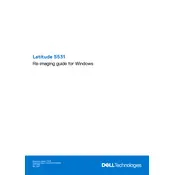
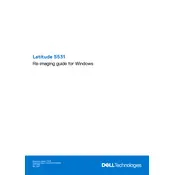
To perform a factory reset on your Dell Latitude 5531, restart your laptop and press F8 during boot. Select 'Repair Your Computer', and follow the on-screen instructions to restore your system to its factory settings.
If your Dell Latitude 5531 won't turn on, try performing a hard reset by removing the battery and AC adapter. Press and hold the power button for 15-20 seconds, then reconnect the battery and AC adapter, and try turning it on again.
To extend the battery life of your Dell Latitude 5531, reduce screen brightness, disable unnecessary background applications, and use the power-saving mode available in the Windows settings.
You can update drivers on your Dell Latitude 5531 by visiting Dell's official website, downloading the latest drivers for your model, and installing them. Alternatively, use the 'Dell Update' application pre-installed on your laptop.
Connect your external monitor using an HDMI or DisplayPort cable. Press 'Windows + P' to open the display settings and select the desired display mode (Duplicate, Extend, or Second screen only).
Your Dell Latitude 5531 may be running slow due to a lack of available memory, too many startup programs, or malware. Consider upgrading RAM, disabling unnecessary startup programs, or running a comprehensive antivirus scan.
To clean your Dell Latitude 5531, turn off the laptop and remove the battery. Use compressed air to blow out dust from the vents and keyboard. Clean the screen with a microfiber cloth and gentle cleaning solution.
To upgrade RAM on your Dell Latitude 5531, turn off the laptop, disconnect all peripherals, and remove the bottom cover. Locate the RAM slots, remove the existing RAM if necessary, and insert the new RAM modules. Replace the cover and power on the laptop.
To enable the backlit keyboard on your Dell Latitude 5531, press the 'Fn' key along with the 'F10' key. You can cycle through the different brightness levels available.
If your Dell Latitude 5531 is not connecting to Wi-Fi, ensure Wi-Fi is enabled by checking the wireless settings. Restart your router, update the Wi-Fi driver, or use the Windows Network Troubleshooter to diagnose and fix the issue.