Dell Latitude 5421 Re-Imaging Guide
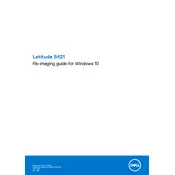
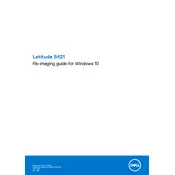
To connect your Dell Latitude 5421 to a wireless network, click on the Wi-Fi icon in the taskbar, select the desired network from the list, and enter the network password if prompted.
First, ensure that the laptop is charged. If it's still not turning on, try performing a hard reset by removing the battery and power adapter, holding the power button for 15 seconds, then reconnecting the battery and power adapter.
To improve battery life, reduce screen brightness, disable unnecessary background applications, use battery saver mode, and ensure all drivers and firmware are up-to-date.
Download the latest BIOS update from the Dell Support website. Run the downloaded file, follow the on-screen instructions, and ensure your laptop is plugged in during the update process.
To add more RAM, power off the laptop, disconnect all cables, remove the back cover screws, carefully detach the cover, locate the RAM slots, and insert the new RAM module. Reattach the cover and screws once done.
Ensure the touchpad is enabled in the settings. Update or reinstall the touchpad drivers from the Device Manager. If the issue persists, check for any physical obstructions or damage.
Turn off the laptop and remove the back cover. Use compressed air to gently blow out dust from the fan. Avoid using a vacuum cleaner, as it can create static electricity.
Go to Settings > Update & Security > Recovery. Under 'Reset this PC', click 'Get started' and choose 'Remove everything' for a complete factory reset. Follow the prompts to finish the process.
Ensure the vents are not blocked and clean the fan. Check for any software that may be causing high CPU usage and update all drivers. Consider using a cooling pad to help manage temperatures.
Use the built-in File History feature by going to Control Panel > System and Security > File History. Connect an external drive, select it as the backup destination, and turn on File History.