Dell Latitude 5414 Rugged Quick Start Guide
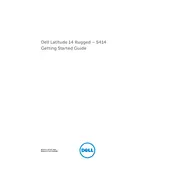
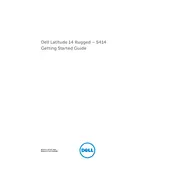
To perform a factory reset, restart your laptop and press F8 as it boots up. Select "Repair Your Computer" from the menu, then choose "Dell Factory Image Restore" and follow the on-screen instructions.
Visit the Dell Support website, enter your laptop model, and download the latest drivers. Install them following the provided instructions, ensuring you restart your laptop if prompted.
First, ensure the touch screen is enabled in Device Manager under "Human Interface Devices." Update or reinstall the touch screen driver, and check for any physical damage to the screen.
Regularly clean the keyboard and screen, update software and drivers, check for malware, and periodically defragment your hard drive if it's not an SSD.
Adjust power settings to a balanced plan, decrease screen brightness, disable unnecessary background applications, and update BIOS and drivers. Consider using Dell's battery management tools.
Ensure the vents are clear of dust and debris. Use the laptop on a hard surface to allow proper ventilation. Consider using a cooling pad and check for any resource-intensive applications running in the background.
Visit the Dell Support website, enter your laptop's service tag, and navigate to the warranty section to view the current warranty status and details.
Recommended accessories include a rugged carrying case, a docking station for extended connectivity, a compatible rugged external hard drive, and a screen protector to prevent scratches.
Use the HDMI or VGA port available on the laptop. Connect the cable to the display and the laptop, then press 'Fn' + 'F8' to toggle between display modes. Adjust settings in the display settings menu if needed.
Check for any debris under the keys and clean if necessary. Update the keyboard driver via Device Manager. If the issue persists, consider connecting an external keyboard to test functionality and seek professional repair if required.