Dell Latitude 5330 Re-Imaging Guide
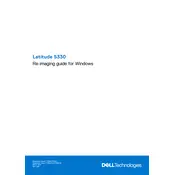
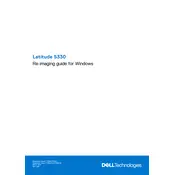
To reset the BIOS password on your Dell Latitude 5330, you need to enter the BIOS setup by pressing F2 during startup. Navigate to the 'Security' tab and follow the on-screen instructions to reset the password. If you are locked out, contact Dell support for further assistance.
To update drivers, visit the Dell Support website, enter your service tag, and download the latest drivers for your Latitude 5330. You can also use the Dell Update application available on your system to automatically detect and install updates.
To perform a factory reset, restart the laptop and press F8 to access the Advanced Boot Options. Select 'Repair Your Computer' and then choose 'Dell Factory Image Restore' to begin the reset process. Ensure you back up your data before proceeding.
If your laptop won't turn on, ensure that the power adapter is connected and functioning. Try a hard reset by removing the battery and AC adapter, then hold the power button for 15 seconds. Reconnect and try again. If it still doesn't turn on, contact Dell support.
To improve battery life, reduce screen brightness, close unnecessary applications, and use the Power Saver mode. Regularly update your system and drivers, and consider replacing the battery if it's old or degraded.
To upgrade RAM, power off the laptop and disconnect all cables. Remove the back cover by unscrewing it, then locate the RAM slots. Insert the new RAM module at an angle and press down until it clicks into place. Replace the cover and screws.
For WiFi issues, first restart your router and laptop. Ensure that WiFi is enabled on the laptop. Update the WiFi drivers through the Device Manager or Dell Support site. If problems persist, check your network settings or contact your ISP.
Yes, the keyboard on the Dell Latitude 5330 can be replaced. Power off the device, remove the back cover and battery, and disconnect the keyboard cable. Replace the old keyboard with a new one and reassemble the laptop.
To enable virtualization, restart your laptop and press F2 to enter the BIOS setup. Navigate to the 'Advanced' tab, find 'Virtualization Technology', and set it to 'Enabled'. Save changes and exit the BIOS.
If the touchpad isn't working, check if it's disabled by pressing the touchpad toggle key (usually Fn + F9). Update the touchpad driver via Device Manager. If the problem persists, perform a system restore or contact Dell support.