Dell Latitude 5310 Re-Imaging Guide
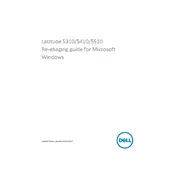
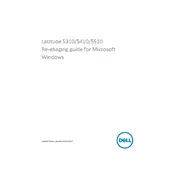
To reset your Dell Latitude 5310 to factory settings, go to 'Settings' > 'Update & Security' > 'Recovery'. Under 'Reset this PC', click 'Get Started' and select 'Restore factory settings'. Follow the on-screen instructions to complete the process.
If your Dell Latitude 5310 won't power on, first ensure that the power adapter is connected properly and the battery is charged. Try a hard reset by removing the battery and adapter, then press and hold the power button for 15 seconds. Reconnect the battery and adapter, then try to power it on again.
To improve battery life on your Dell Latitude 5310, lower the screen brightness, close unnecessary applications, and use power-saving modes. Keeping your system updated and minimizing the use of resource-intensive programs can also help.
To update the BIOS on your Dell Latitude 5310, visit the Dell Support website, download the latest BIOS update file, and follow the instructions provided. Ensure your laptop is connected to power and do not interrupt the update process.
Click on the network icon in the taskbar, select the desired wireless network, and click 'Connect'. Enter the network password if required. Ensure the wireless switch or function key is enabled to allow connections.
Your Dell Latitude 5310 may run slow due to insufficient memory, too many startup programs, or malware. Try freeing up space by uninstalling unnecessary programs, using disk cleanup, and scanning for malware. Consider upgrading RAM if needed.
Check if the sound is muted or the volume is too low. Update audio drivers via Device Manager, and ensure the correct playback device is selected in Sound settings. Run the Windows audio troubleshooter for further assistance.
Turn off the laptop and unplug it. Use a soft, lint-free cloth slightly dampened with water or a screen cleaner to gently wipe the screen. For the keyboard, use compressed air to remove dust and a microfiber cloth for the keys.
To enable virtualization, restart your laptop and enter the BIOS setup by pressing F2 during boot. Navigate to the 'Virtualization Support' section and enable 'Virtualization Technology'. Save the changes and exit BIOS.
Ensure the touchpad is enabled in 'Settings' > 'Devices' > 'Touchpad'. Update the touchpad driver through Device Manager. You can also try restarting your laptop or using the Dell SupportAssist tool for further diagnostics.