Dell Latitude 5289 2-in-1 Owner's Manual
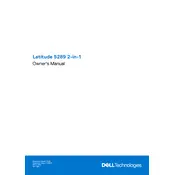
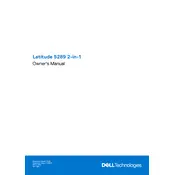
To perform a factory reset, restart your Dell Latitude 5289 and press 'F8' repeatedly until the Advanced Boot Options menu appears. Select 'Repair Your Computer' and follow the prompts to complete the factory reset process.
First, ensure your touchscreen drivers are up to date. Go to Device Manager > Human Interface Devices and update the driver. If the issue persists, try calibrating the touchscreen via Control Panel > Tablet PC Settings.
To extend battery life, reduce screen brightness, close unnecessary applications, and enable battery saver mode. Regularly check for driver and BIOS updates that might improve battery performance.
Use a microfiber cloth slightly dampened with water or a 50/50 mixture of water and isopropyl alcohol. Gently wipe the screen in a circular motion and avoid pressing too hard.
Connect your external monitor using an HDMI cable or a compatible adapter from the USB-C port. Then, press 'Windows + P' to choose the display mode, such as 'Duplicate' or 'Extend'.
Ensure the laptop is on a hard, flat surface, and the vents are not obstructed. Clean the vents with compressed air to remove dust and check for BIOS updates that may address thermal issues.
Visit Dell's support website and enter your service tag to find the latest BIOS update. Download the update and follow the instructions provided in the installation guide.
Restart the laptop and check for any debris under the keys. If the issue continues, update the keyboard driver via Device Manager and run a hardware diagnostic test available in Dell SupportAssist.
The Dell Latitude 5289 2-in-1 comes with soldered RAM, which means it is not user-upgradable. Consider optimizing your current setup or using virtual memory adjustments to enhance performance.
Open Control Panel, go to System and Security, and choose BitLocker Drive Encryption. Select 'Turn on BitLocker' and follow the steps to encrypt your drive. Ensure your TPM is enabled in the BIOS.