Dell Latitude 3590 Quick Start Guide
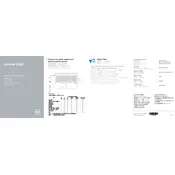
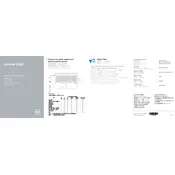
To perform a factory reset, restart your laptop and press F8 until the Advanced Boot Options menu appears. Select "Repair Your Computer" and follow the on-screen instructions to restore the system to factory settings.
First, ensure the laptop is charged. Try a hard reset by removing the battery (if removable) and AC adapter, then press and hold the power button for 15-20 seconds. Reconnect power and attempt to turn it on again.
Visit the Dell Support website, enter your service tag, and download the latest BIOS update. Run the downloaded file and follow the on-screen instructions to update the BIOS. Ensure your device is plugged in during the update.
To extend battery life, reduce screen brightness, close unnecessary applications, disable Bluetooth and Wi-Fi when not in use, and use the power-saving mode. Regularly calibrate your battery by fully charging and discharging it once a month.
Click on the network icon in the system tray, select the desired wireless network, and enter the security key if prompted. Ensure the wireless card drivers are installed and updated if connectivity issues persist.
The Dell Latitude 3590 supports DDR4 SODIMM RAM, with a maximum capacity of 32GB. Ensure the RAM speed matches the specifications for optimal performance.
Turn off the laptop and unplug it. Use compressed air to blow out dust from the fan vents. For a deeper clean, remove the back panel to access the fan directly, but only if you're comfortable doing so.
Check if the audio is muted or the volume is low. Update audio drivers through the Device Manager. If issues persist, run the Windows Troubleshooter for sound problems.
Turn off the laptop and remove the battery. Unscrew the back panel to access the hard drive. Carefully disconnect and remove the old drive. Insert the new drive, reconnect it, and reassemble the laptop. Ensure compatibility with a 2.5-inch SATA drive.
Use an HDMI cable to connect the external monitor to the laptop's HDMI port. Press the "Windows" key + "P" to toggle between display modes and select the desired configuration.