Dell Latitude 3570 Windows 10 Quick Start Guide
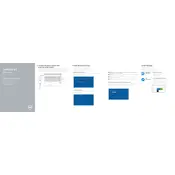
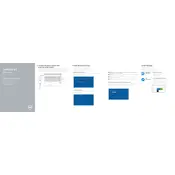
To perform a factory reset, restart your laptop and press F8 until the Advanced Boot Options menu appears. Select 'Repair Your Computer' and follow the on-screen instructions to reset your laptop to factory settings.
First, ensure the battery is charged and the power adapter is connected. Try performing a hard reset by removing the battery and AC adapter, then hold the power button for 15 seconds. Reconnect the power and try to turn it on.
Turn off and unplug your laptop, remove the battery, and unscrew the memory compartment cover. Insert the new RAM module into the slot at a 45-degree angle, then press down until it clicks. Replace the cover and battery.
Check for malware and remove any detected threats. Disable unnecessary startup programs and ensure your operating system and drivers are up to date. Consider upgrading the RAM or replacing the hard drive with an SSD for better performance.
Connect the external monitor to your laptop using a VGA or HDMI cable. Press 'Fn' + 'F8' to cycle through display options until the external monitor is detected. You might need to adjust display settings in the Control Panel.
Check for debris under the keys and clean them with compressed air. Ensure the keyboard driver is updated. If the issue persists, try connecting an external keyboard to see if it's a hardware issue.
Avoid extreme temperatures and keep the battery between 20% and 80% charged. Adjust power settings to power saver mode, reduce screen brightness, and disconnect unused peripherals.
Visit the Dell Support website, download the latest BIOS update for your model, and follow the instructions provided. Ensure your laptop is connected to a power source during the update process.
Ensure the Wi-Fi is enabled using the function keys. Update the Wi-Fi driver and check router settings. If problems persist, try connecting to a different network to rule out router issues.
Turn off and unplug your laptop, use a can of compressed air to blow dust out of the fan vents. For a thorough cleaning, you may need to disassemble the laptop to access the fan directly.