Dell Latitude 3470 Owner's Manual
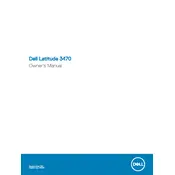
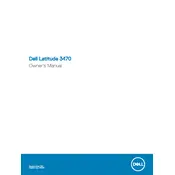
To perform a factory reset, restart your laptop and press F8 to enter the Advanced Boot Options. Select 'Repair Your Computer', then choose 'Dell Factory Image Restore'. Follow the on-screen instructions to complete the process.
First, ensure the battery is charged and the power adapter is connected. Try a hard reset by removing the battery and power cable, then holding the power button for 15 seconds. Reconnect everything and try powering on again.
Visit Dell's official support website and download the latest BIOS update for the Latitude 3470. Run the downloaded file and follow the prompts to complete the BIOS update. Ensure your laptop is connected to power during this process.
Turn off the laptop and disconnect all external devices. Flip the laptop over and slide the battery release latch to remove the battery. Insert the new battery and ensure it clicks into place.
Turn off the laptop and disconnect it from power. Remove the bottom cover by unscrewing the screws. Locate the RAM slots, remove the existing RAM if necessary, and insert the new RAM modules until they click into place. Reassemble the laptop.
Ensure your laptop is placed on a hard, flat surface to allow proper ventilation. Clean the air vents with compressed air to remove dust. Consider using a cooling pad to help reduce temperature.
Verify that Wi-Fi is enabled on your laptop. Update the Wi-Fi driver from Device Manager. Restart your router and laptop. If the problem persists, try connecting to a different network to isolate the issue.
Ensure the touchpad is enabled in the BIOS settings. Update the touchpad driver from Device Manager. If the issue continues, check for any physical damage or obstructions on the touchpad surface.
Connect the monitor to your laptop using a compatible cable (HDMI or VGA). Press the 'Fn' key along with 'F8' to toggle between display modes. Adjust display settings in the Display settings panel if needed.
Turn off your laptop and disconnect it from power. Use compressed air to remove dust between the keys. Dampen a microfiber cloth with water or isopropyl alcohol and gently wipe the keys. Avoid using excessive liquid.