Dell Latitude 3350 Owner's Manual
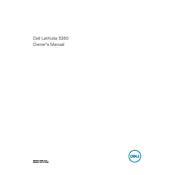
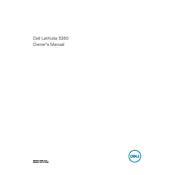
To perform a factory reset, restart your laptop and press F8 to access the Advanced Boot Options menu. Select 'Repair Your Computer' and follow the on-screen instructions to restore the system to factory settings. Ensure you back up your data as this process will erase all data on the device.
First, check if the power adapter is connected properly. Try a different power outlet or adapter if available. Remove the battery and press the power button for 15 seconds to drain residual power. Reinsert the battery and power on the laptop. If the issue persists, contact Dell support.
To improve battery life, reduce screen brightness, turn off unnecessary programs running in the background, disable Wi-Fi and Bluetooth when not needed, and use the power-saving mode. Regularly update your BIOS and drivers for optimal performance.
Connect your laptop to the external monitor using a compatible cable (HDMI or VGA). Press the 'Fn' key along with 'F8' to toggle between display modes. Select 'Extend' or 'Duplicate' based on your preference. Ensure the external monitor is powered on.
Ensure Wi-Fi is enabled by checking the Wi-Fi icon in the taskbar. Restart the router and laptop. Update the Wi-Fi driver through the Device Manager. Run the Windows Network Troubleshooter for automated fixes. If issues persist, reset network settings.
Visit the Dell Support website and enter your service tag to find the latest BIOS update. Download the update file and run it as an administrator. Follow the on-screen instructions carefully and ensure your laptop is connected to power during the process.
Yes, the Dell Latitude 3350 supports RAM upgrades. Refer to the user manual for compatible RAM specifications. Turn off the laptop, remove the battery, and access the RAM compartment. Carefully replace or add RAM modules and reassemble the laptop.
Turn off the laptop and disconnect it from any power source. Use a can of compressed air to remove debris between the keys. Gently wipe the surface with a microfiber cloth slightly dampened with isopropyl alcohol for a thorough clean.
Ensure the laptop's vents are not blocked and clean them with compressed air. Use the laptop on a hard, flat surface to improve airflow. Adjust power settings to reduce performance demands and consider using a cooling pad if necessary.
Back up all important data. Use the Dell OS Recovery Tool to create a bootable USB drive. Insert the USB into the laptop and boot from it by pressing F12 at startup. Follow the prompts to reinstall the operating system.