Dell Latitude 3189 Quick Start Guide
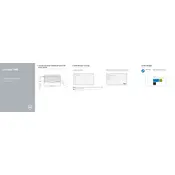
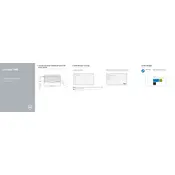
To reset your Dell Latitude 3189 to factory settings, restart the laptop and press F8 repeatedly before Windows starts to open the Advanced Boot Options menu. Select 'Repair Your Computer,' then 'Troubleshoot,' and follow the on-screen instructions to reset the device to factory settings.
If the touchscreen stops responding, try restarting the laptop. Ensure the touchscreen drivers are up to date by checking in the Device Manager under 'Human Interface Devices.' You can also run the Windows Troubleshooter for hardware and devices.
To extend battery life, reduce screen brightness, close unnecessary applications, and use the Power Saver mode. Regularly calibrate the battery and avoid exposing the laptop to extreme temperatures.
Ensure Wi-Fi is enabled and airplane mode is off. Restart the router and the laptop. Update the Wi-Fi driver from the Device Manager under 'Network adapters.' Also, check if other devices can connect to the network to rule out router issues.
Unfortunately, the RAM on the Dell Latitude 3189 is soldered onto the motherboard and cannot be upgraded. Consider optimizing current RAM usage by managing startup programs and running fewer applications simultaneously.
Ensure the laptop is placed on a hard, flat surface to allow proper ventilation. Clean the air vents with compressed air to remove dust. Consider using a cooling pad and avoid running intensive applications for prolonged periods.
Visit the Dell Support website and download the latest BIOS update for the Latitude 3189. Follow the instructions provided with the download to execute the update process, ensuring the laptop is connected to a power source throughout.
Yes, the battery can be replaced by removing the screws on the back cover of the laptop, disconnecting the battery cable, and replacing the old battery with a new one. Ensure the laptop is powered off and unplugged before starting the replacement.
Check if the battery is charged or connect the laptop to a power outlet. Perform a hard reset by removing the battery (if possible) and holding down the power button for 15 seconds. Reattach the battery and power on the laptop.
Connect the external monitor to the laptop using an HDMI cable. Press 'Windows + P' to open the display options and select the desired mode (Duplicate, Extend, or Second screen only). Adjust the display settings as needed in the 'Display' section of the Windows Settings.