Dell Latitude 10E ST2E Owner's Manual
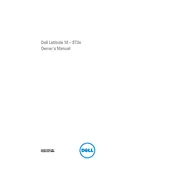
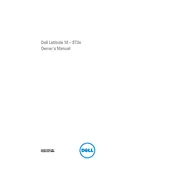
To perform a factory reset, go to Settings > Update & Security > Recovery. Under 'Reset this PC', click 'Get started' and choose the option to remove everything. Follow the prompts to complete the reset.
First, ensure the battery is charged. Connect the tablet to a power source and check for any charging indicators. If it still won't turn on, perform a hard reset by holding down the power button for 10-15 seconds.
Reduce screen brightness, close unused applications, disable Bluetooth and Wi-Fi when not needed, and switch to battery saver mode in the Power settings.
Swipe from the right edge of the screen to open the Charms menu, select 'Settings', then 'Network'. Choose your Wi-Fi network from the list and enter the password if required.
Restart the tablet to see if the issue resolves itself. If not, check for any software updates. If the problem persists, perform a factory reset or contact Dell support for further assistance.
No, the RAM on the Dell Latitude 10E ST2E Tablet is soldered to the motherboard and cannot be upgraded.
Press and hold the Windows button and the volume down button simultaneously until you see the screen flash. The screenshot will be saved in the 'Screenshots' folder in the Pictures library.
Close unnecessary apps and tabs, perform a disk cleanup to clear temporary files, and consider disabling startup programs to improve performance.
Visit the Dell Support website, enter your tablet's service tag, and download the latest drivers. Alternatively, use the Dell SupportAssist tool to automatically check for and install updates.
Yes, you can connect your tablet to an external display using a compatible HDMI or DisplayPort adapter. Check the tablet's ports and the display's requirements to ensure compatibility.