Dell Latitude 10 Owner's Manual
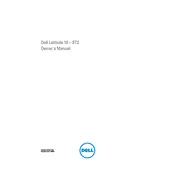
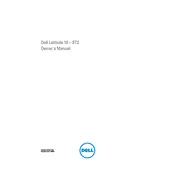
To perform a factory reset on your Dell Latitude 10 Tablet, go to Settings > Update & Security > Recovery. Under 'Reset this PC', click 'Get Started' and choose the option to remove everything. Follow the on-screen instructions to complete the process.
If your tablet won't turn on, ensure it is charged by connecting it to a power source. Check for any damage to the charging cable or port. If the issue persists, try performing a soft reset by holding the power button for 10-15 seconds. If it still doesn't turn on, you may need to contact Dell support for further assistance.
To connect to a Wi-Fi network, swipe from the right edge of the screen to open the Charms bar, select 'Settings', and then 'Available Networks'. Choose your desired Wi-Fi network, click 'Connect', and enter the password if prompted.
If the touchscreen is unresponsive, restart your tablet by holding the power button until it shuts down, then turn it back on. Ensure the screen is clean and free of debris. If problems persist, try updating or reinstalling the touchscreen drivers via Device Manager.
To extend battery life, reduce screen brightness, turn off Wi-Fi and Bluetooth when not needed, close unnecessary apps running in the background, and enable battery saver mode from the settings. Regularly updating your tablet's software can also improve battery efficiency.
No, the Dell Latitude 10 Tablet's RAM is soldered onto the motherboard and cannot be upgraded. Consider optimizing the tablet's performance by managing background applications and utilizing cloud services for additional storage needs.
To update the operating system, swipe from the right edge to open the Charms bar, select 'Settings', then 'Change PC settings'. Go to 'Update and recovery' and select 'Check now' under Windows Update. Follow the prompts to download and install available updates.
If your tablet is running slow, try restarting it to clear temporary issues. Ensure that the operating system and all apps are updated. Check for malware using a trusted antivirus app. Free up storage space by deleting unnecessary files and apps.
You can connect your tablet to an external monitor using an HDMI adapter. Connect the adapter to the tablet's USB or HDMI port, then connect an HDMI cable from the adapter to the monitor. Ensure the monitor is set to the correct input source.
The Dell Latitude 10 Tablet has a user-replaceable battery. Power off the tablet, slide the battery release latch to unlock, and remove the old battery. Insert the new battery by aligning it with the connectors and sliding it into place until it clicks. Lock the battery latch before powering on the device.