Dell Inspiron 7557 Quick Start Guide
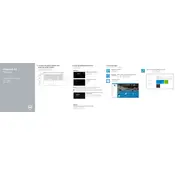
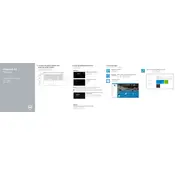
To reset your Dell Inspiron 7557 to factory settings, go to 'Settings' > 'Update & Security' > 'Recovery'. Under 'Reset this PC', click 'Get started', then choose 'Remove everything' to perform a complete factory reset.
Your Dell Inspiron 7557 might be slow due to excessive startup programs or an overloaded hard drive. Disable unnecessary startup programs via Task Manager and consider upgrading to an SSD for better performance.
To improve battery life, reduce screen brightness, turn off Bluetooth when not in use, and use power-saving modes. Also, ensure your system is updated and consider replacing the battery if it's old.
Ensure your laptop is on a hard, flat surface to allow proper ventilation. Clean the air vents with compressed air and check that the BIOS is up to date. Consider using a cooling pad if overheating persists.
Click on the network icon in the taskbar, select the desired network, and click 'Connect'. Enter the network password if prompted. Ensure Wi-Fi is enabled on your laptop.
Visit the Dell Support website, enter your service tag, and download the latest BIOS update. Run the downloaded file and follow the on-screen instructions to update your BIOS.
Check if the volume is muted or low, ensure the correct playback device is selected, update audio drivers via Device Manager, and run the built-in audio troubleshooter in Windows.
Use the Disk Cleanup tool to remove temporary files, uninstall unnecessary programs, and move large files to external storage or cloud services. Consider using a tool like WinDirStat to identify large files.
First, check the power adapter and battery connection. Perform a hard reset by removing the battery and power cable, then hold the power button for 15 seconds. Reconnect the power and try turning it on again.
To upgrade RAM, ensure your laptop is powered off and disconnected from the power supply. Open the bottom panel, locate the RAM slots, and insert compatible RAM modules. Refer to the service manual for detailed instructions.