Dell Inspiron 7506 2-in-1 Reference Guide
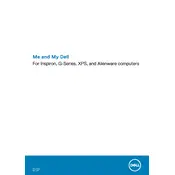
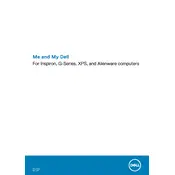
To perform a factory reset, go to Settings > Update & Security > Recovery. Under 'Reset this PC', click 'Get Started' and choose 'Remove everything' for a complete reset. Follow the prompts to complete the process.
First, ensure the laptop is charged. Try a hard reset by disconnecting the power adapter and removing any external devices. Press and hold the power button for 15 seconds, then reconnect the power and try turning it on.
Visit the Dell Support website and enter your laptop's Service Tag. Download the latest BIOS update, run the executable file, and follow on-screen instructions to complete the update process.
Use a microfiber cloth slightly dampened with water or a screen cleaning solution. Gently wipe the screen in circular motions to remove smudges and dirt. Avoid using paper towels or abrasive materials.
Reduce screen brightness, disable Bluetooth and Wi-Fi when not needed, close unnecessary programs, and use battery saver mode. Regularly updating drivers and BIOS can also help in optimizing battery performance.
Ensure that vents are not blocked and clean any dust accumulation with compressed air. Use the laptop on a hard surface to allow proper airflow. Updating the BIOS and drivers can also resolve overheating issues.
Yes, the Dell Inspiron 7506 2-in-1 supports RAM upgrades. Refer to the user manual for instructions on accessing the RAM slots, and ensure compatibility with the new RAM modules.
Use an HDMI cable to connect the laptop to the external monitor. Press 'Windows + P' to open the display settings and choose the desired projection mode such as 'Extend' or 'Duplicate'.
Start by cleaning the screen and ensuring no dirt or smudges interfere. Update the touchscreen driver via Device Manager, and if needed, recalibrate the touchscreen under Control Panel > Hardware and Sound > Tablet PC Settings.
Create a bootable USB with Windows 10 using the Media Creation Tool. Insert the USB, restart the laptop, and boot from the USB drive. Follow the on-screen instructions to reinstall Windows 10.