Dell Inspiron 7500 2-in-1 Black Reference Guide
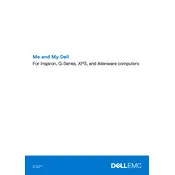
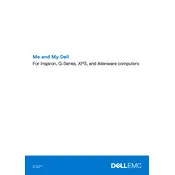
To perform a factory reset, restart your laptop and press F8 until the Advanced Boot Options menu appears. Select "Repair Your Computer," then follow the on-screen instructions to restore your system to factory settings.
First, ensure the power adapter is connected properly and the power outlet is working. Try a different power adapter if possible. If the laptop still doesn't turn on, perform a hard reset by removing the battery and adapter, then hold the power button for 15 seconds. Reconnect and try again.
To improve battery life, reduce screen brightness, disable unnecessary background applications, and use battery saver mode. Regularly update your operating system and drivers to ensure optimal performance.
Ensure the touchscreen is enabled in your device settings. Update or reinstall the touchscreen driver through the Device Manager. If the issue persists, run Dell's SupportAssist to diagnose hardware issues.
Use an HDMI cable to connect your laptop to the external monitor. Once connected, press the F8 key to toggle between display modes or configure display settings under "Display" in Windows Settings.
Your laptop may run slow due to excessive background programs, malware, or insufficient RAM. Close unnecessary applications, run a virus scan, and consider upgrading your RAM. Regularly clean your disk using Disk Cleanup.
Visit the Dell Support website and enter your service tag. Download the latest BIOS update, run the executable file, and follow the on-screen instructions to complete the update. Ensure your laptop is plugged in during the process.
Ensure your laptop is powered off and unplugged. Remove the screws on the back panel and carefully open it. Locate the RAM slots, remove the existing RAM by pushing the side clips, and insert the new RAM module until it clicks into place. Reassemble the back panel.
Turn on Bluetooth by going to Settings > Devices > Bluetooth & other devices. Click "Add Bluetooth or other device" and select the device you wish to pair. Follow the pairing instructions provided by your device.
Check if the Wi-Fi is enabled and airplane mode is off. Restart your router and laptop. Update your network adapter drivers via Device Manager. If issues persist, try resetting the network settings in Windows.