Dell Inspiron 7405 2-in-1 Reference Guide
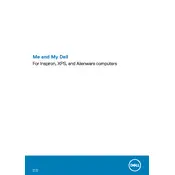
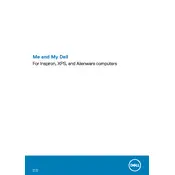
To switch between laptop and tablet mode, simply rotate the screen around the 360-degree hinge. Windows will automatically prompt you to switch to tablet mode. You can also manually switch modes in the Action Center by selecting the "Tablet mode" option.
If the touchscreen is unresponsive, first ensure that the screen is clean and free from any smudges or dirt. Restart the laptop to reset any software glitches. If the issue persists, try updating or reinstalling the touchscreen driver via the Device Manager.
To improve battery life, reduce screen brightness, close unnecessary applications, and enable battery saver mode via the Settings app. Additionally, consider updating all drivers and the BIOS to ensure optimal power management.
Ensure that the vents are not blocked and clean them with compressed air if necessary. Use the laptop on a hard, flat surface to promote airflow. Consider using a cooling pad and checking for any software updates that may address power management issues.
Use an HDMI cable to connect the laptop to the external monitor. Once connected, press the "Windows" and "P" keys simultaneously to open the display options and select the desired display mode (e.g., Duplicate, Extend).
Yes, you can upgrade the RAM. The laptop supports up to 16GB of DDR4 memory. Refer to the service manual for instructions on accessing the memory slots and ensure compatibility with the new RAM modules.
Ensure that you are within range of the router and that there are no physical obstructions. Restart the laptop and router. Update the Wi-Fi driver from the Device Manager. If issues persist, try changing the Wi-Fi channel on your router.
To reset the laptop, go to "Settings" > "Update & Security" > "Recovery". Under "Reset this PC", click "Get started" and choose whether to keep your files or remove everything. Follow the on-screen instructions to complete the reset.
Turn off the laptop and unplug it. Use a can of compressed air to blow away any debris between the keys. For stubborn dirt, lightly dampen a microfiber cloth with water or isopropyl alcohol and gently clean the keys. Avoid liquid cleaners.
Use an external hard drive or cloud storage service for backups. For local backups, connect the external drive and use File History or Backup and Restore in Windows. For cloud backups, consider services like OneDrive or Google Drive for automatic syncing.