Dell Inspiron 7359 2-in-1 Quick Start Guide
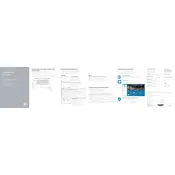
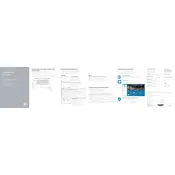
To perform a factory reset, restart your laptop and press F8 to open the Advanced Boot Options. Select 'Repair Your Computer', then choose 'Dell Backup and Recovery' and follow the on-screen instructions to reset your laptop to factory settings.
First, ensure the battery is charged or connect the laptop to a power source. Try a hard reset by holding the power button for 30 seconds. If it still doesn't turn on, check for any loose connections or consider consulting a technician.
To improve battery life, reduce screen brightness, disable unnecessary applications running in the background, use battery saver mode, and keep your system updated. Also, avoid exposing the battery to high temperatures.
First, turn off the laptop and disconnect all cables. Remove the bottom cover by unscrewing the screws. Locate the RAM slots and carefully insert the new RAM module, ensuring it's properly seated. Reattach the cover and screws.
Click on the network icon in the taskbar, select your wireless network, and click 'Connect'. Enter the network password if prompted. Ensure that the Wi-Fi is enabled on your device.
Your laptop may run slow due to insufficient RAM, too many background applications, or malware. Consider upgrading RAM, closing unnecessary applications, running a virus scan, and performing disk cleanup to improve performance.
Ensure the touch screen drivers are installed and updated. Go to 'Device Manager', find 'Human Interface Devices', and locate 'HID-compliant touch screen'. Right-click and select 'Enable' if it's disabled.
Check for any dirt or debris under the keys. Make sure the keyboard is not disabled in the BIOS settings. Restart the laptop, and if the issue persists, try connecting an external keyboard to test functionality.
Connect the external monitor to your laptop using an HDMI cable. Press 'Windows + P' and select the desired display option such as 'Duplicate' or 'Extend'. Ensure the monitor is powered on and set to the correct input source.
Use a soft, lint-free microfiber cloth slightly dampened with water or a screen-cleaning solution. Avoid spraying liquid directly onto the screen. For the keyboard, use compressed air to remove dust and debris.