Dell Inspiron 7352 Quick Start Guide
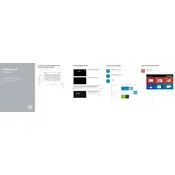
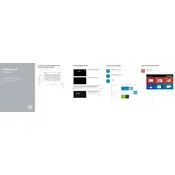
To reset your Dell Inspiron 7352 to factory settings, go to Settings > Update & Security > Recovery. Under 'Reset this PC', click 'Get Started' and follow the prompts to complete the reset process.
If your laptop won't turn on, first ensure it is charged. Perform a hard reset by removing the battery (if removable) and AC adapter, then hold the power button for 15 seconds. Reconnect the power and try turning it on again.
Visit the Dell Support website and enter your laptop's service tag. Download the latest BIOS update. Run the executable file and follow the on-screen instructions to complete the update. Ensure your laptop is connected to power during this process.
Your laptop might be slow due to insufficient RAM or storage. Consider upgrading these components. Also, run a virus scan, uninstall unnecessary programs, and disable startup programs via Task Manager to improve performance.
Click on the Wi-Fi icon in the taskbar, select your network from the list, and enter the password when prompted. Ensure that your Wi-Fi is enabled in the settings.
Check the volume settings and ensure the correct output device is selected. Update the audio drivers via Device Manager. If issues persist, run the audio troubleshooter in Windows Settings under 'Update & Security'.
Turn off your laptop and unplug it. Use a microfiber cloth slightly dampened with water or a screen cleaner. Gently wipe the screen in a circular motion to avoid streaks.
Reduce screen brightness, turn off Bluetooth and Wi-Fi when not in use, and close unnecessary programs. Use the Windows Battery Saver mode and regularly calibrate your battery by fully charging and discharging it every few months.
Turn off your laptop and disconnect all power sources. Remove the bottom cover screws and carefully lift the cover. Locate the RAM slots and insert the new RAM module at an angle, then press it down until it clicks. Reassemble the laptop and power it on.
Ensure the laptop is on a hard, flat surface to allow proper ventilation. Clean the air vents with compressed air to remove dust buildup. Consider using a cooling pad and check for BIOS updates that might improve thermal management.