Dell Inspiron 7348 2-in-1 Quick Start Guide
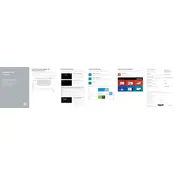
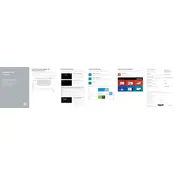
To perform a factory reset on your Dell Inspiron 7348, restart your laptop and press F8 until the Advanced Boot Options menu appears. Select 'Repair Your Computer' and follow the on-screen instructions to return the laptop to its original factory settings.
If your Dell Inspiron 7348 is not turning on, ensure the power adapter is connected properly and try a different power outlet. If the problem persists, perform a hard reset by removing the battery, pressing and holding the power button for 15 seconds, then reconnecting the battery and power adapter.
To upgrade the RAM on your Dell Inspiron 7348, turn off the laptop and remove the back panel using a screwdriver. Carefully remove the existing RAM module and replace it with the new one, ensuring it clicks into place. Reattach the back panel and power on the laptop.
Your Dell Inspiron 7348 may be running slowly due to insufficient RAM or a cluttered hard drive. Consider upgrading the RAM, performing a disk cleanup, or uninstalling unnecessary programs to improve performance.
To connect your Dell Inspiron 7348 to a wireless network, click on the network icon in the taskbar, select your network from the list, and enter the security key. Ensure the Wi-Fi switch on the laptop is turned on if you encounter issues.
If the touchscreen is not working, ensure that the touch feature is enabled in the Device Manager. Check for any updates to the touchscreen drivers and perform a system restart. If problems continue, consider running the Windows Troubleshooter.
To extend the battery life, reduce screen brightness, turn off Bluetooth when not in use, and close unnecessary applications running in the background. Consider using the 'Battery Saver' mode available in Windows settings.
To clean the keyboard, turn off and unplug your laptop. Use a can of compressed air to blow out dust from between the keys. For deeper cleaning, lightly dampen a microfiber cloth with isopropyl alcohol and gently wipe the keys.
Check if the audio is muted or the volume is low. Ensure the audio drivers are up-to-date by visiting the Dell Support website. If issues persist, run the Windows audio troubleshooter to identify and fix the problem.
To enable the backlit keyboard, press the 'Fn' key along with the 'F10' key. This toggle function will allow you to adjust the backlight brightness levels or turn it off.